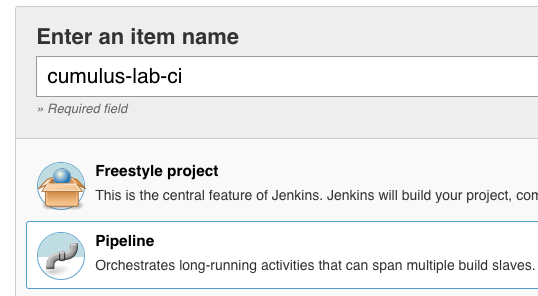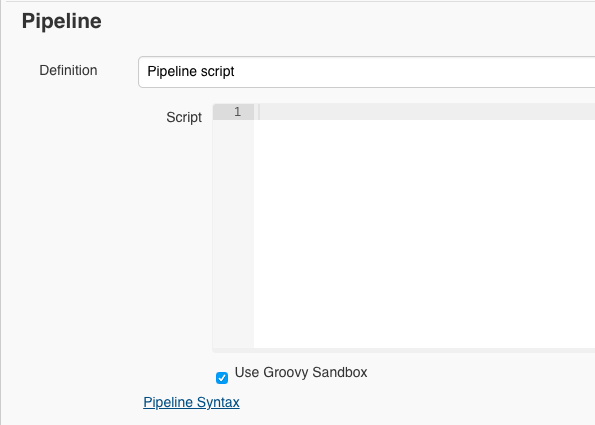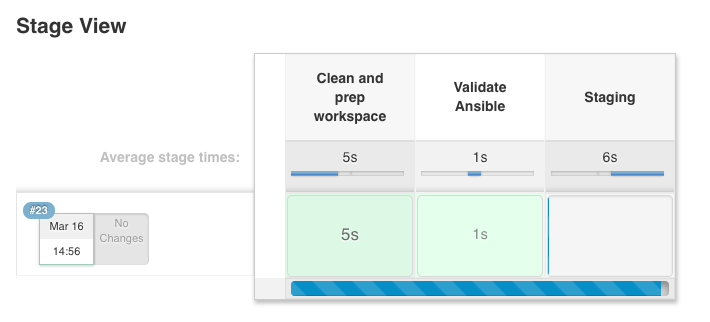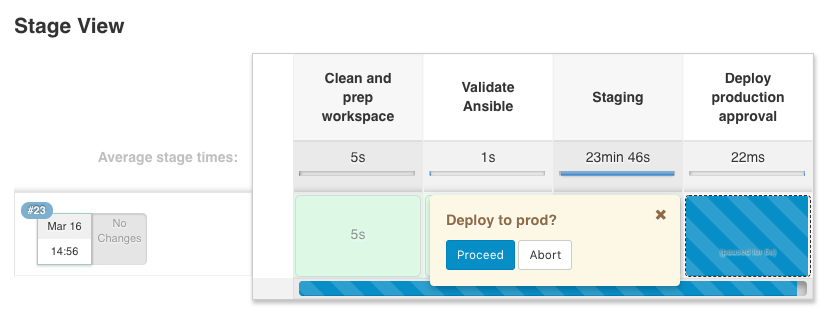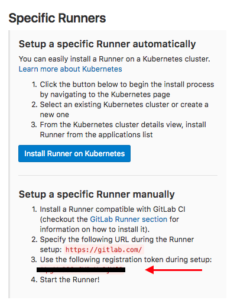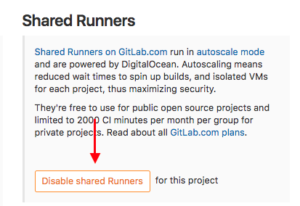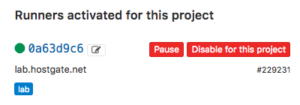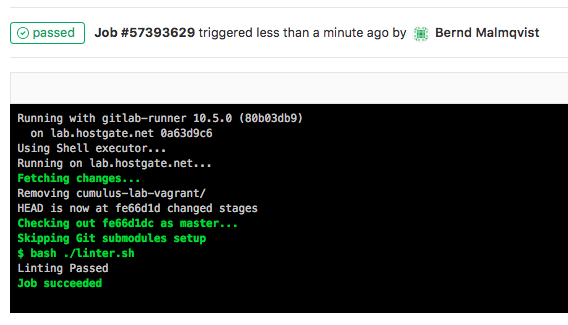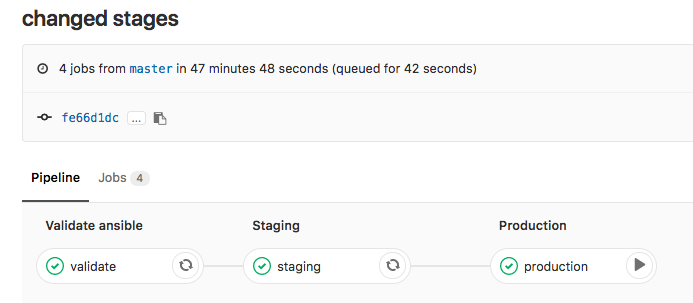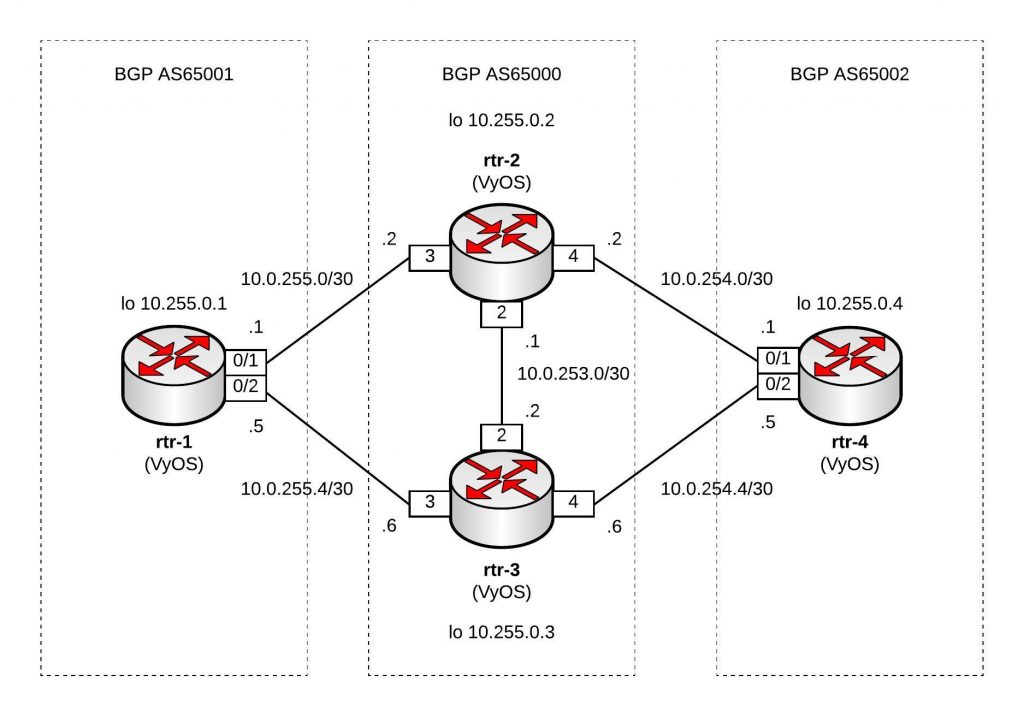In my previous post about the Ansible Playbook for VyOS and BGP Routing, I wrote that I was looking for some Open Source alternatives for software routers to use in AWS Transit VPCs.
Here is the example using a Debian Linux, FRR (Free Range Routing) and StrongSwan connecting over a GRE over IPSec tunnel to a Cisco IOS-XE (CSRv) router:

You can find the Vagrantfile in my Github repo https://github.com/berndonline/debian-router-vagrant. During the boot Ansible runs and pre-configures both nodes but continue reading about the detailed configuration:
sudo apt-get update
sudo apt-get upgrade -y
Enable IP routing by adding the following line to /etc/sysctl.conf:
sudo vi /etc/sysctl.conf
net.ipv4.ip_forward = 1
sudo sysctl -p /etc/sysctl.conf
Download the latest FRR release for Debian 9 x86_64 from https://github.com/FRRouting/frr/releases
Install FRR and don’t worry about any dependency errors from the first command, the second command will install the missing dependencies. Next, enable the needed FRR daemons and start the service:
wget https://github.com/FRRouting/frr/releases/download/frr-3.0.3/frr_3.0.3-1_debian9.1_amd64.deb
wget https://github.com/FRRouting/frr/releases/download/frr-3.0.3/frr-pythontools_3.0.3-1_debian9.1_all.deb
wget https://github.com/FRRouting/frr/releases/download/frr-3.0.3/frr-doc_3.0.3-1_debian9.1_all.deb
sudo dpkg -i frr_3.0.3-1_debian9.1_amd64.deb frr-pythontools_3.0.3-1_debian9.1_all.deb frr-doc_3.0.3-1_debian9.1_all.deb
sudo apt-get install -f -y
sudo bash -c 'cat << EOF > /etc/frr/daemons
zebra=yes
bgpd=yes
ospfd=no
ospf6d=no
ripd=no
ripngd=no
isisd=no
pimd=no
ldpd=no
nhrpd=no
EOF'
sudo bash -c 'cat << EOF > /etc/frr/frr.conf
!
frr version 3.0.3
frr defaults traditional
no ipv6 forwarding
!
router bgp 65001
neighbor 192.168.0.2 remote-as 65002
!
address-family ipv4 unicast
network 10.255.0.1/32
exit-address-family
vnc defaults
response-lifetime 3600
exit-vnc
!
line vty
!
EOF'
sudo systemctl enable frr
sudo systemctl start frr
Install StrongSwan and change a few settings before you can enable and start the service:
sudo apt-get install -y strongswan-swanctl charon-systemd
sudo bash -c 'cat << EOF > /etc/strongswan.d/charon/connmark.conf
connmark {
# Disable connmark plugin
# Needed for tunnels - see https://wiki.strongswan.org/projects/strongswan/wiki/RouteBasedVPN
load = no
}
EOF'
sudo bash -c 'cat << EOF > /etc/strongswan.d/charon.conf
charon {
# Cisco IKEv2 wants to use reauth - need to set make_before_break otherwise
# strongSwan will have a very brief outage during IKEv2 reauth
make_before_break = yes
# Needed for tunnels - see https://wiki.strongswan.org/projects/strongswan/wiki/RouteBasedVPN
install_routes = no
}
EOF'
sudo systemctl enable strongswan-swanctl
sudo systemctl start strongswan-swanctl
Setting TCP MSS to path MTU with iptables:
sudo DEBIAN_FRONTEND=noninteractive apt-get install -y -q iptables-persistent
sudo bash -c 'cat << EOF > /etc/iptables/rules.v4
*filter
:INPUT ACCEPT [0:0]
:FORWARD ACCEPT [0:0]
:OUTPUT ACCEPT [0:0]
COMMIT
*mangle
:PREROUTING ACCEPT [0:0]
:INPUT ACCEPT [0:0]
:FORWARD ACCEPT [0:0]
:OUTPUT ACCEPT [0:0]
:POSTROUTING ACCEPT [0:0]
-A FORWARD -p tcp --tcp-flags SYN,RST SYN -j TCPMSS --clamp-mss-to-pmtu
COMMIT
EOF'
Let us continue with the Debian router interface configuration, here you also find the GRE tunnel settings:
sudo bash -c 'cat << EOF > /etc/network/interfaces
source-directory /etc/network/interfaces.d
auto lo
iface lo inet loopback
auto lo:1
iface lo:1 inet static
address 10.255.0.1
netmask 255.255.255.255
auto ens5
iface ens5 inet dhcp
auto ens6
iface ens6 inet static
address 10.0.0.1
netmask 255.255.255.0
auto gre1
iface gre1 inet tunnel
address 192.168.0.1
netmask 255.255.255.0
mode gre
endpoint 10.0.0.2
EOF'
sudo systemctl restart networking
In StrongSwan you configure the IPSec settings:
sudo bash -c 'cat << EOF > /etc/swanctl/swanctl.conf
connections {
my-vpn {
remote_addrs = 10.0.0.2
version = 1
proposals = aes256-sha1-modp1536
reauth_time = 1440m
local-1 {
auth = psk
id = debian-router.domain.com
}
remote-1 {
# id field here is inferred from the remote address
auth = psk
}
children {
my-vpn-1 {
local_ts = 10.0.0.1/32[gre]
remote_ts = 10.0.0.2/32[gre]
mode = transport
esp_proposals = aes128-sha1-modp1536
rekey_time = 60m
start_action = trap
dpd_action = restart
}
}
}
}
secrets {
ike-my-vpn-1 {
id-1 = cisco-iosxe.domain.com
id-2 = 10.0.0.2
secret = "secret"
}
}
EOF'
sudo systemctl restart strongswan-swanctl
We finished the Debian host configuration and continue with the Cisco router configuration to connect the Debian router to the tunnel 0 interface on the Cisco router:
conf t
hostname cisco-iosxe
crypto keyring my-keyring
pre-shared-key address 10.0.0.1 key secret
exit
crypto isakmp policy 20
encr aes 256
authentication pre-share
group 5
crypto isakmp identity hostname
crypto isakmp profile my-isakmp-profile
keyring my-keyring
match identity host debian-router.domain.com
exit
crypto ipsec transform-set my-transform-set esp-aes esp-sha-hmac
mode transport
exit
crypto ipsec profile my-ipsec-profile
set transform-set my-transform-set
set pfs group5
set isakmp-profile my-isakmp-profile
exit
interface Loopback1
ip address 10.255.0.2 255.255.255.255
exit
interface Tunnel0
ip address 192.168.0.2 255.255.255.0
tunnel source GigabitEthernet2
tunnel destination 10.0.0.1
tunnel protection ipsec profile my-ipsec-profile
no shut
exit
interface GigabitEthernet2
ip address 10.0.0.2 255.255.255.0
no shut
exit
router bgp 65002
bgp log-neighbor-changes
neighbor 192.168.0.1 remote-as 65001
address-family ipv4
network 10.255.0.2 mask 255.255.255.255
neighbor 192.168.0.1 activate
exit-address-family
exit
exit
wr mem
Clone my Github repo https://github.com/berndonline/debian-router-vagrant and boot the environment with “./vagrant_up.sh”. After the two VMs are booted wait a few seconds and run the validation playbook to check the connectivity between the nodes:
berndonline@lab:~/debian-router-vagrant$ ansible-playbook ./validate_connectivity.yml
PLAY [debian-router] ***********************************************************************************************************************************************
TASK [check connectivity from debian router] ***********************************************************************************************************************
changed: [debian-router]
PLAY [cisco-iosxe] *************************************************************************************************************************************************
TASK [check connectivity from cisco iosxe] *************************************************************************************************************************
ok: [cisco-iosxe]
PLAY RECAP *********************************************************************************************************************************************************
cisco-iosxe : ok=1 changed=0 unreachable=0 failed=0
debian-router : ok=1 changed=1 unreachable=0 failed=0
berndonline@lab:~/debian-router-vagrant$
I will continue improving the config, and do some more testing with AWS VPN gateways (VGW).
Please share your feedback.
Leave a comment