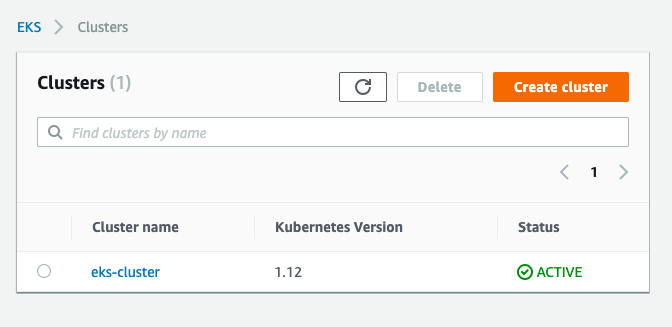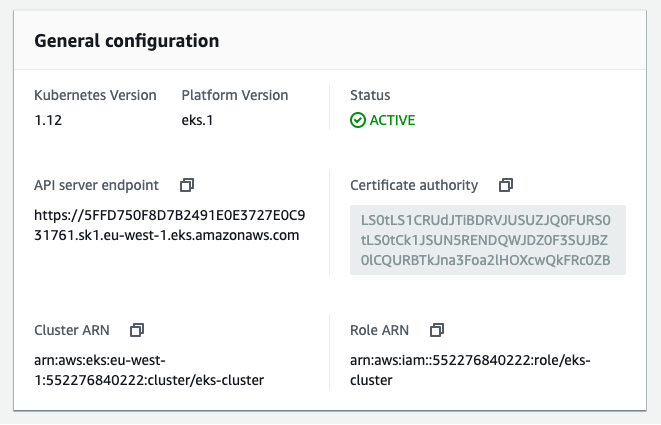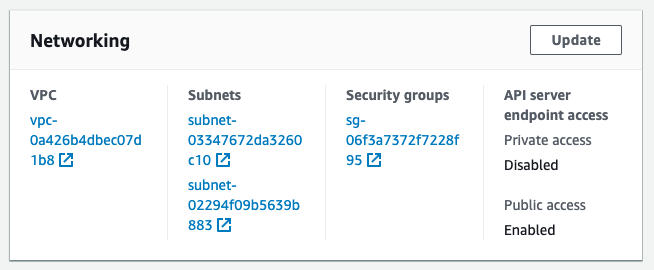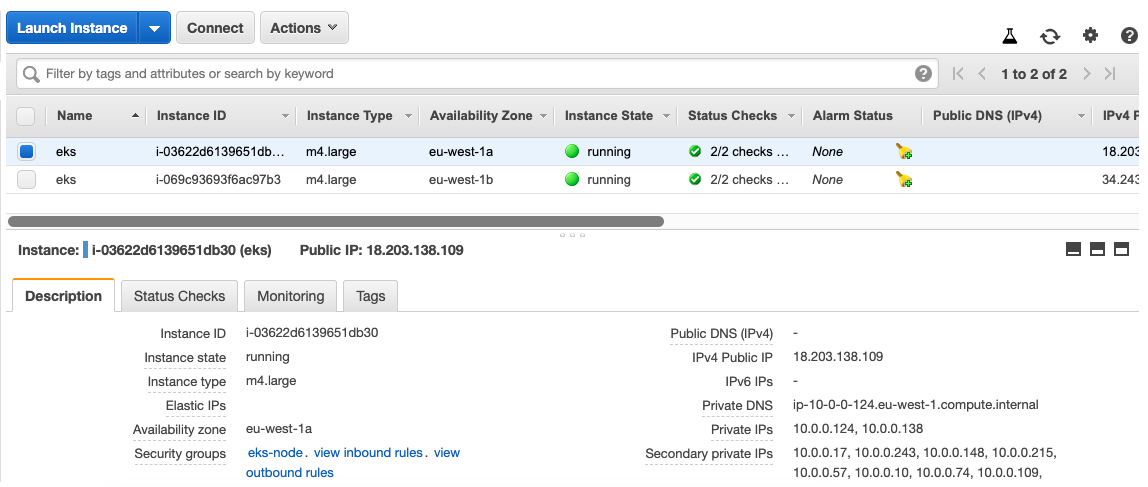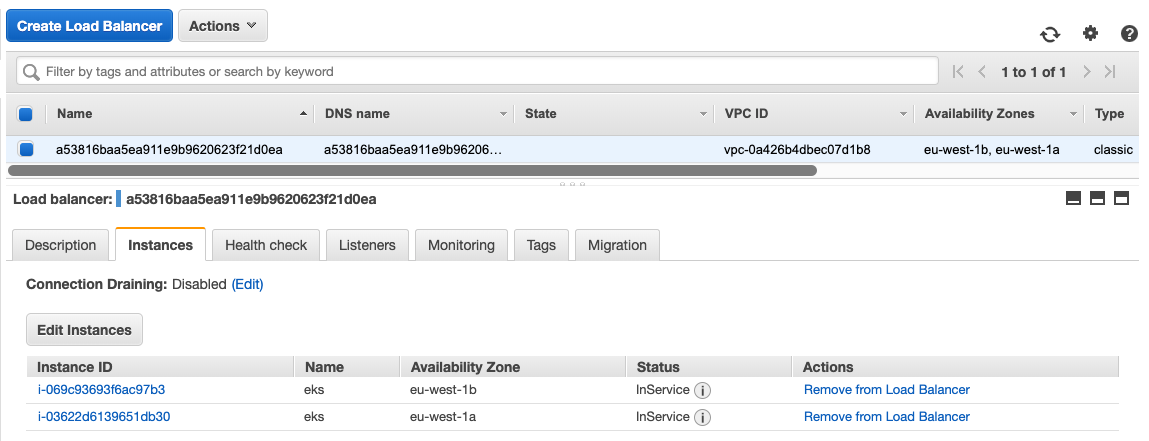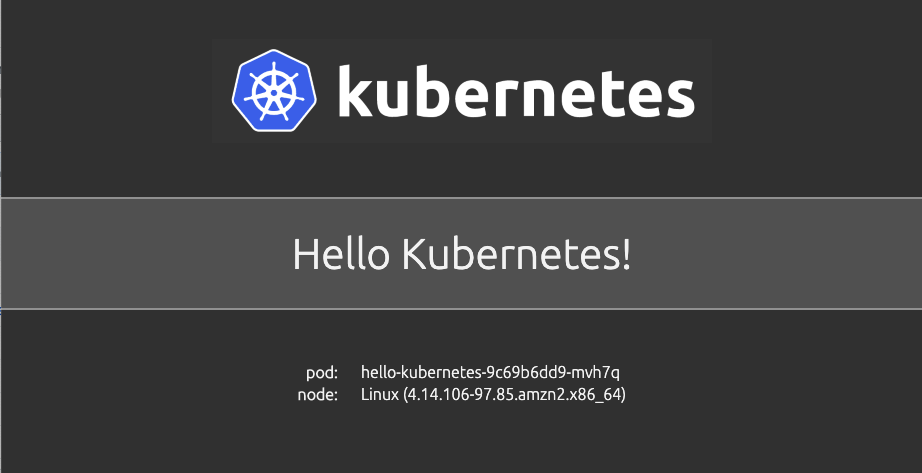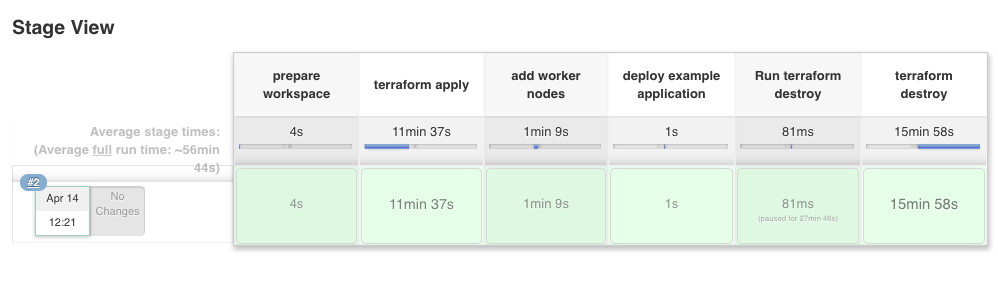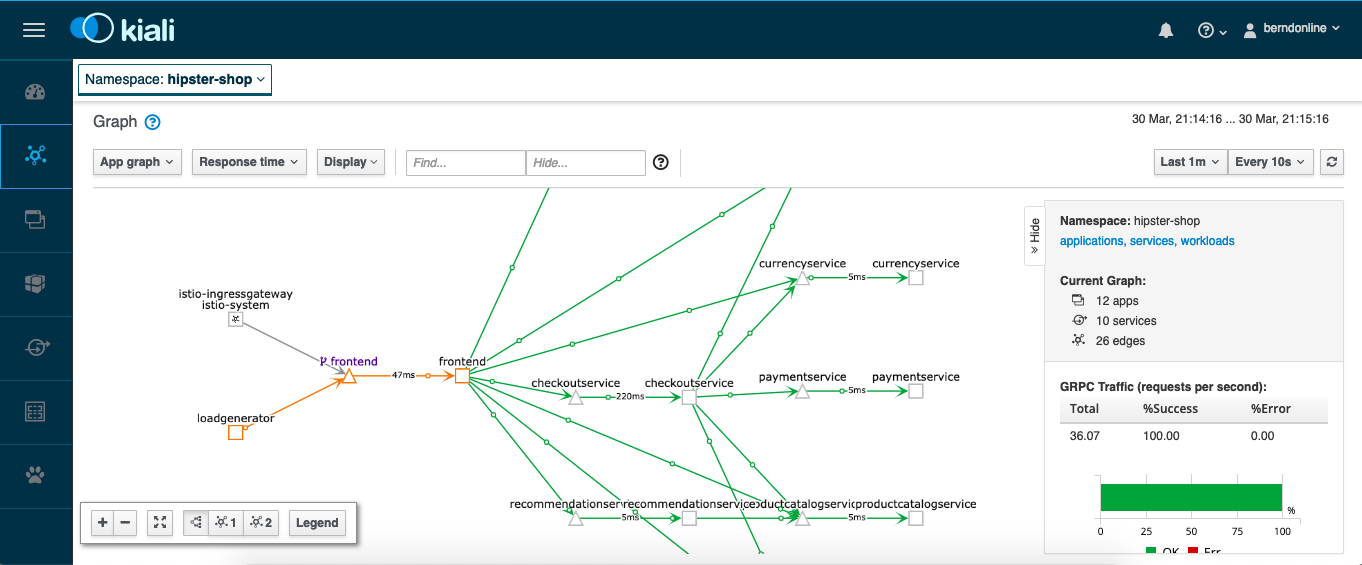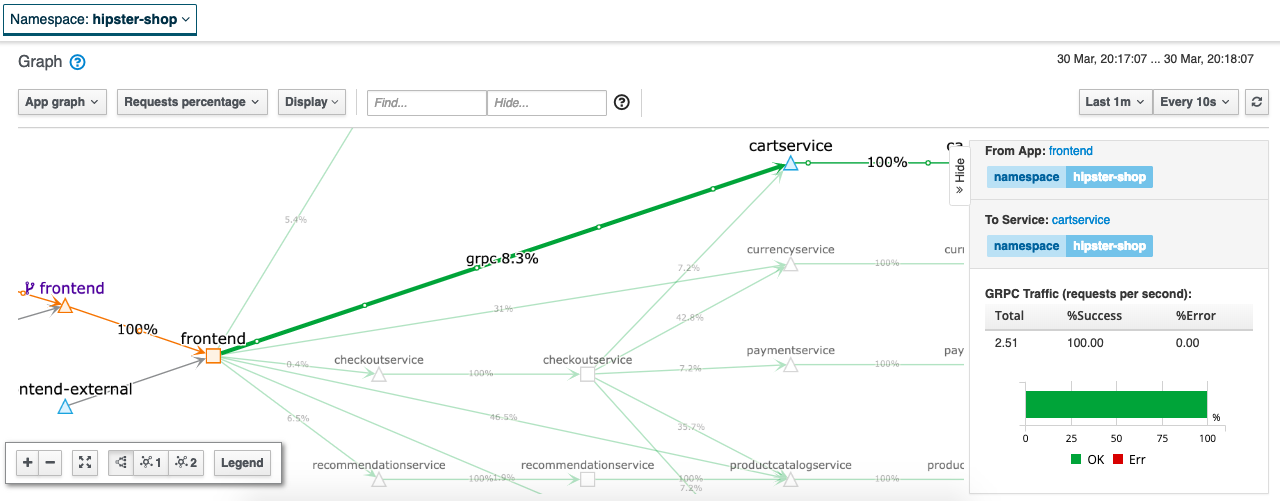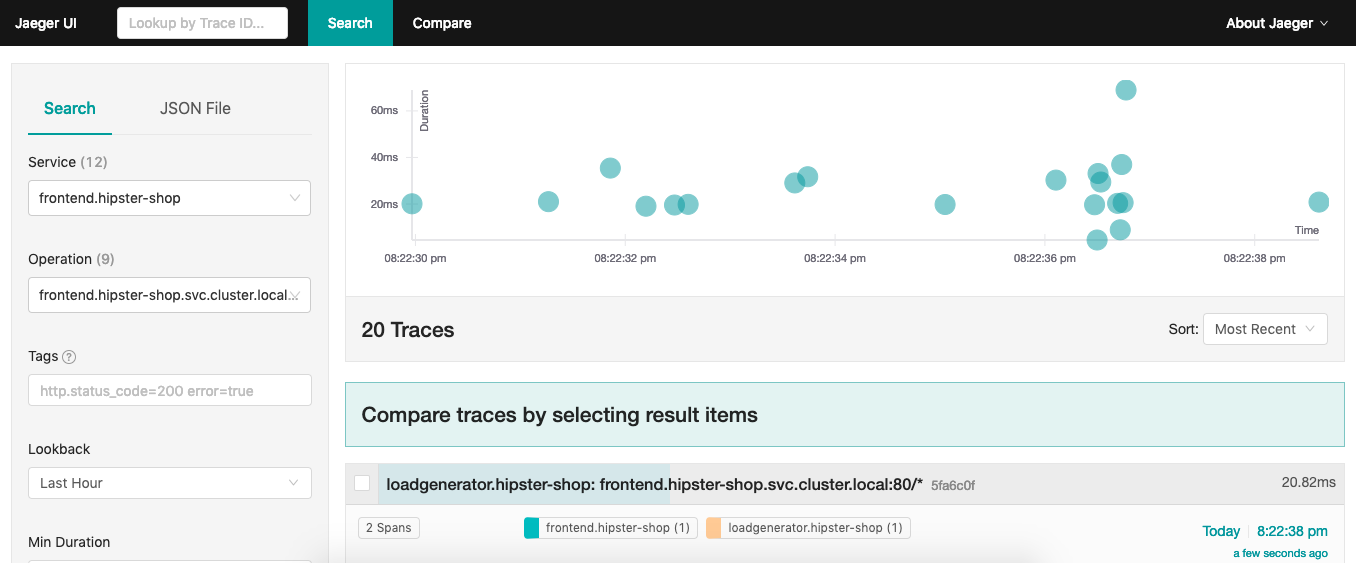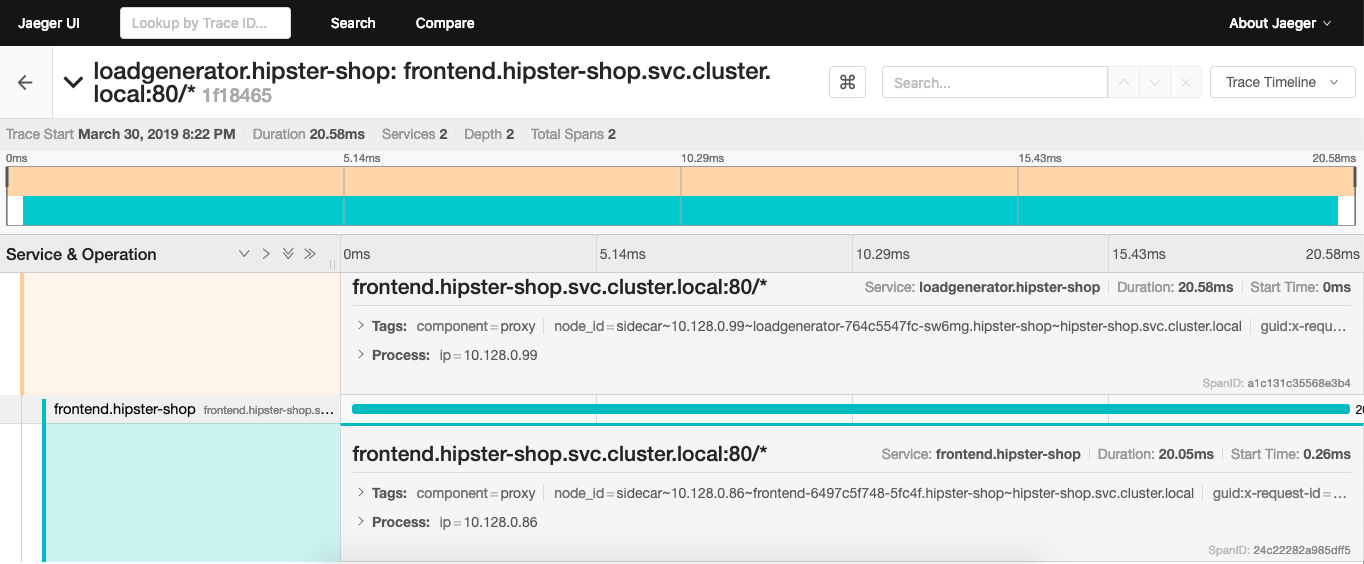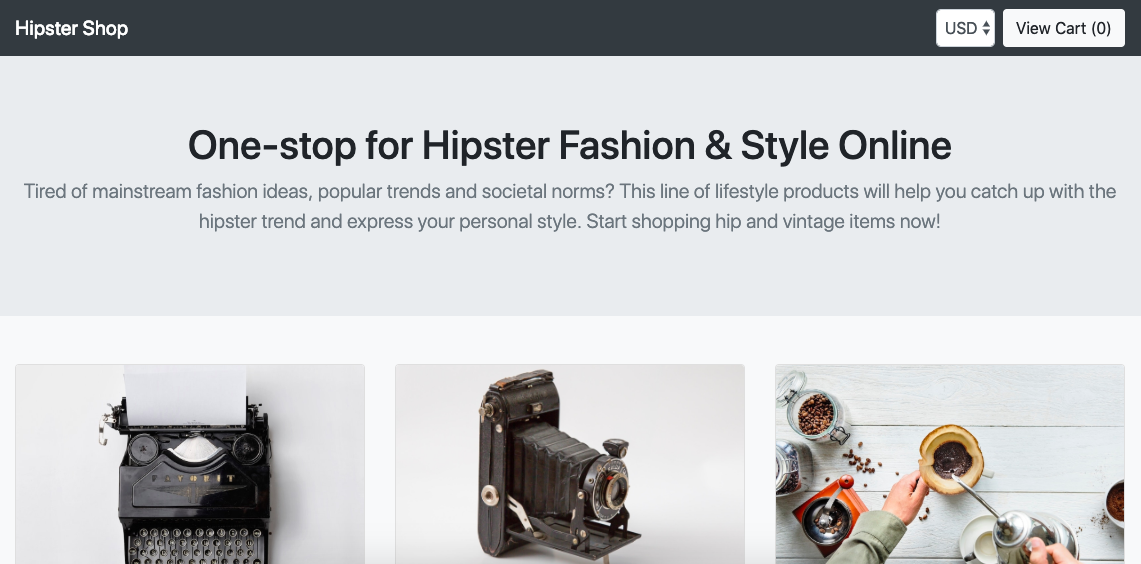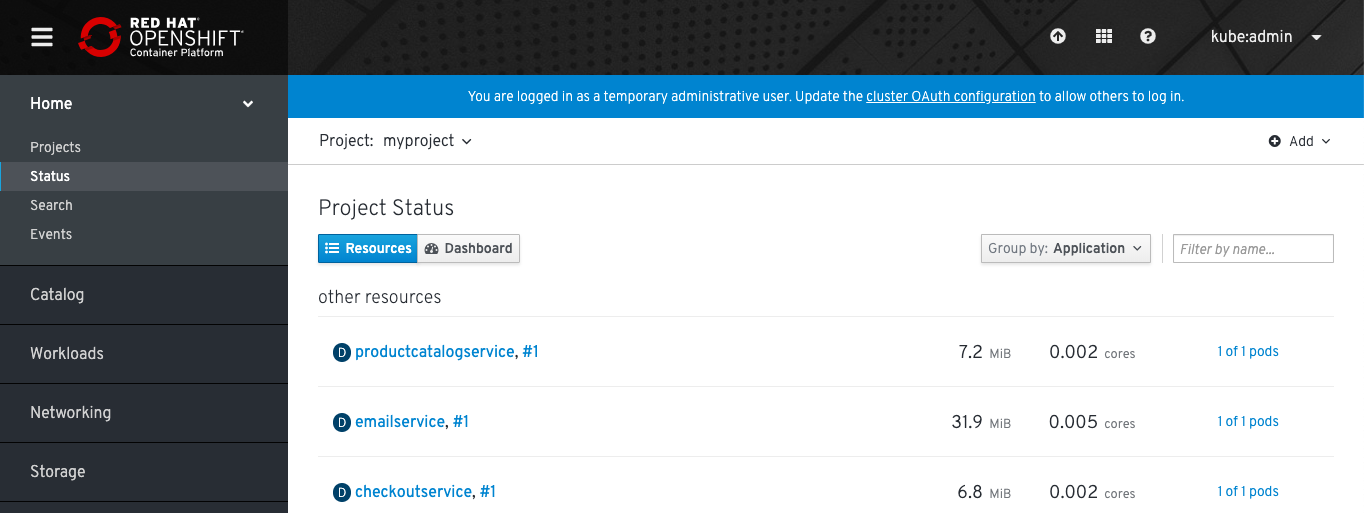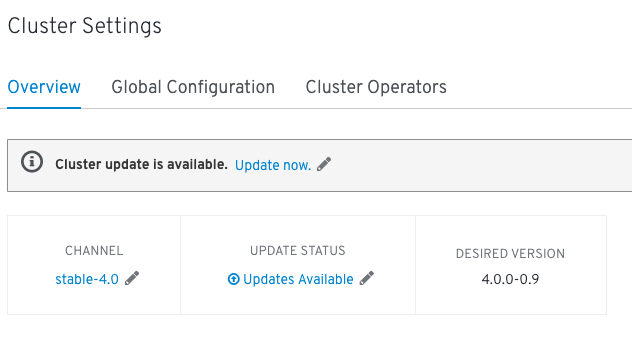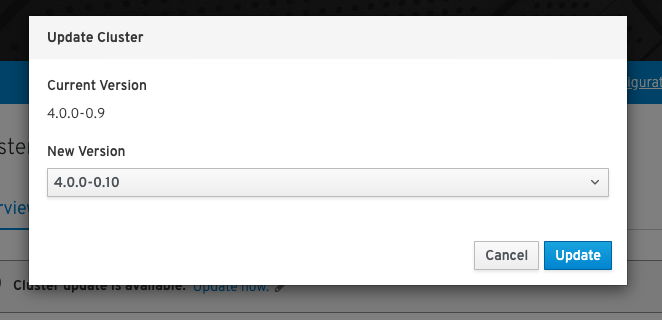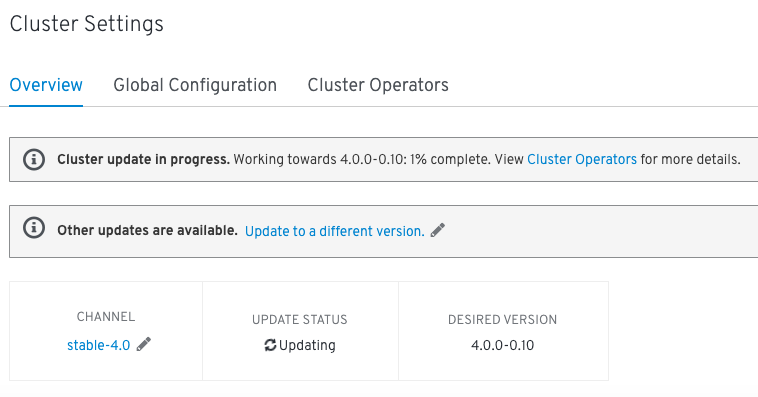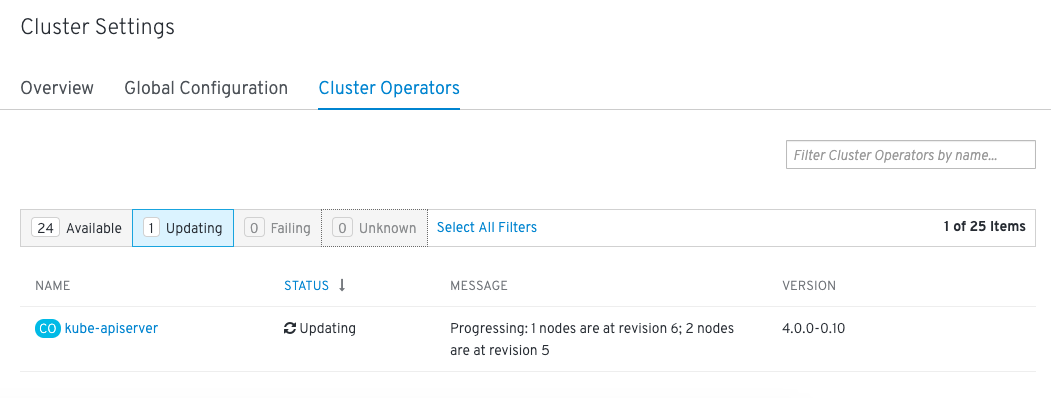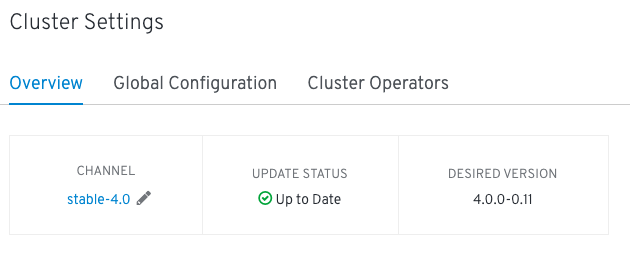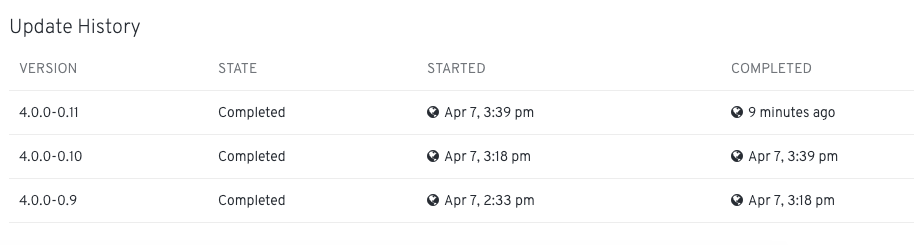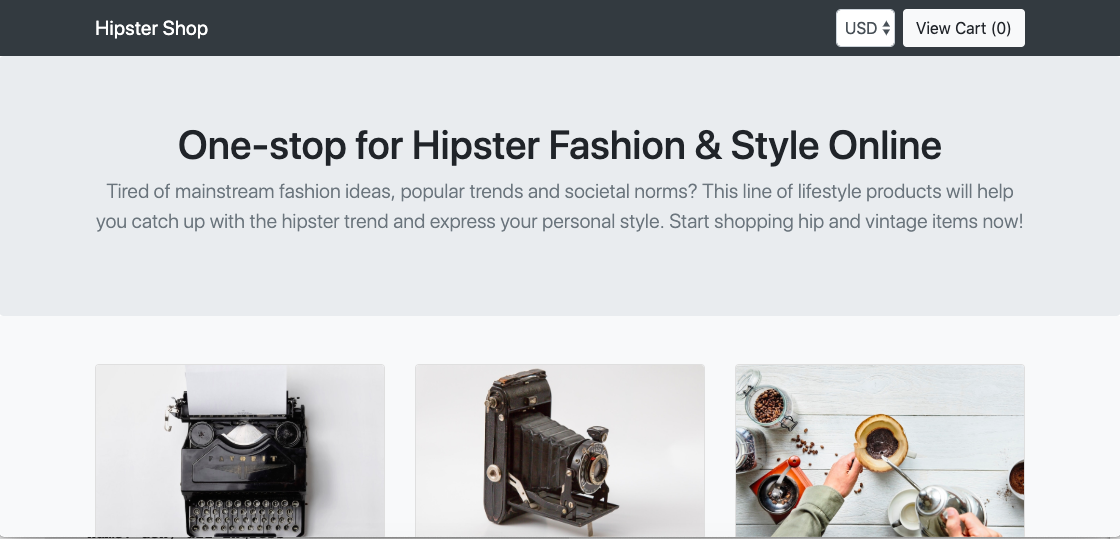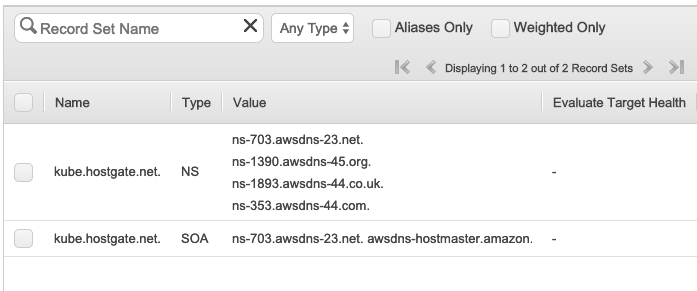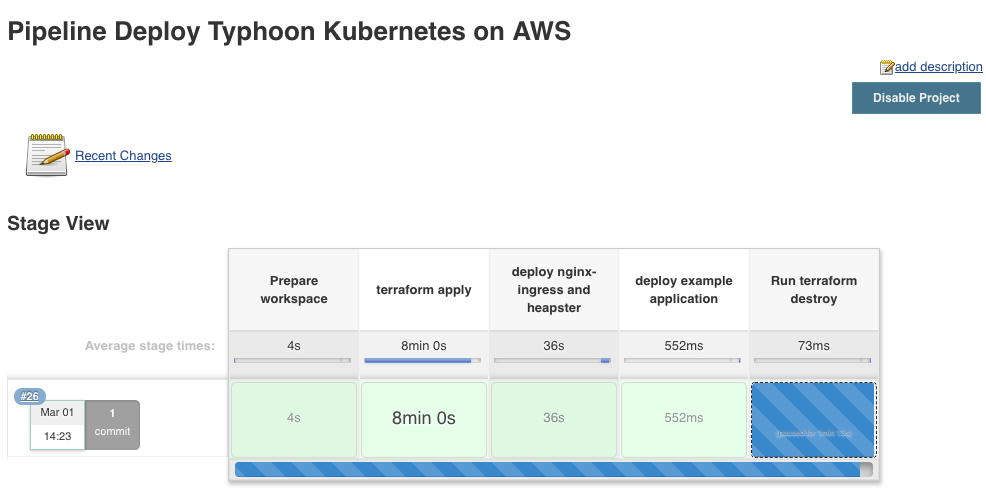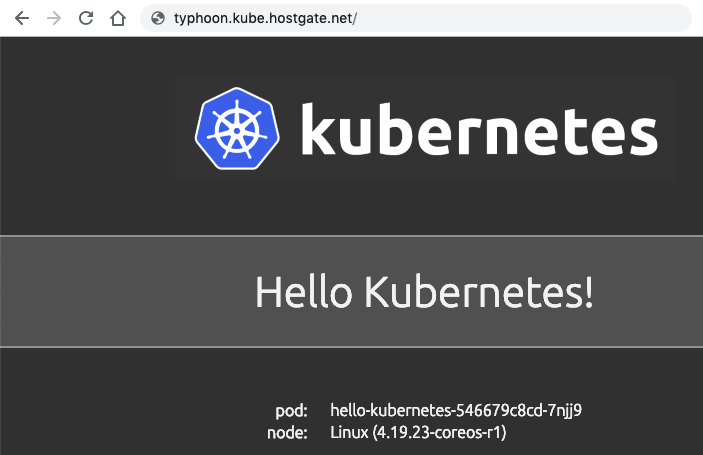Since RedHat announced the new OpenShift version 4.0 they said it will be a very different experience to install and operate the platform, mostly because of Operators managing the components of the cluster. A few month back RedHat officially released the Operator-SDK and the Operator Hub to create your own operators and to share them.
I did some testing around the Ansible Operator which I wanted to share in this article but before we dig into creating our own operator we need to first install operator-sdk:
# Make sure you are able to use docker commands sudo groupadd docker sudo usermod -aG docker centos ls -l /var/run/docker.sock sudo chown root:docker /var/run/docker.sock # Download Go wget https://dl.google.com/go/go1.10.3.linux-amd64.tar.gz sudo tar -C /usr/local -xzf go1.10.3.linux-amd64.tar.gz # Modify bash_profile vi ~/.bash_profile export PATH=$PATH:/usr/local/go/bin:$HOME/go export GOPATH=$HOME/go # Load bash_profile source ~/.bash_profile # Install Go dep mkdir -p /home/centos/go/bin curl https://raw.githubusercontent.com/golang/dep/master/install.sh | sh sudo cp /home/centos/go/bin/dep /usr/local/go/bin/ # Download and install operator framework mkdir -p $GOPATH/src/github.com/operator-framework cd $GOPATH/src/github.com/operator-framework git clone https://github.com/operator-framework/operator-sdk cd operator-sdk git checkout master make dep make install sudo cp /home/centos/go/bin/operator-sdk /usr/local/bin/
Let’s start creating our Ansible Operator using the operator-sdk command line which create a blank operator template which we will modify. You can create three different types of operators: Go, Helm or Ansible – check out the operator-sdk repository:
operator-sdk new helloworld-operator --api-version=hello.world.com/v1alpha1 --kind=Helloworld --type=ansible --cluster-scoped cd ./helloworld-operator/
I am using the Ansible k8s module to create a Hello OpenShift deployment configuration in tasks/main.yml.
---
# tasks file for helloworld
- name: create deployment config
k8s:
definition:
apiVersion: apps.openshift.io/v1
kind: DeploymentConfig
metadata:
name: '{{ meta.name }}'
labels:
app: '{{ meta.name }}'
namespace: '{{ meta.namespace }}'
...
Please have a look at my Github repository openshift-helloworld-operator for more details.
After we have modified the Ansible Role we can start and build operator which will create container we can afterwards push to a container registry like Docker Hub:
$ operator-sdk build berndonline/openshift-helloworld-operator:v0.1
INFO[0000] Building Docker image berndonline/openshift-helloworld-operator:v0.1
Sending build context to Docker daemon 192 kB
Step 1/3 : FROM quay.io/operator-framework/ansible-operator:v0.5.0
Trying to pull repository quay.io/operator-framework/ansible-operator ...
v0.5.0: Pulling from quay.io/operator-framework/ansible-operator
a02a4930cb5d: Already exists
1bdeea372afe: Pull complete
3b057581d180: Pull complete
12618e5abaa7: Pull complete
6f75beb67357: Pull complete
b241f86d9d40: Pull complete
e990bcb94ae6: Pull complete
3cd07ac53955: Pull complete
3fdda52e2c22: Pull complete
0fd51cfb1114: Pull complete
feaebb94b4da: Pull complete
4ff9620dce03: Pull complete
a428b645a85e: Pull complete
5daaf234bbf2: Pull complete
8cbdd2e4d624: Pull complete
fa8517b650e0: Pull complete
a2a83ad7ba5a: Pull complete
d61b9e9050fe: Pull complete
Digest: sha256:9919407a30b24d459e1e4188d05936b52270cafcd53afc7d73c89be02262f8c5
Status: Downloaded newer image for quay.io/operator-framework/ansible-operator:v0.5.0
---> 1e857f3522b5
Step 2/3 : COPY roles/ ${HOME}/roles/
---> 6e073916723a
Removing intermediate container cb3f89ba1ed6
Step 3/3 : COPY watches.yaml ${HOME}/watches.yaml
---> 8f0ee7ba26cb
Removing intermediate container 56ece5b800b2
Successfully built 8f0ee7ba26cb
INFO[0018] Operator build complete.
$ docker push berndonline/openshift-helloworld-operator:v0.1
The push refers to a repository [docker.io/berndonline/openshift-helloworld-operator]
2233d56d407b: Pushed
d60aa100721d: Pushed
a3a57fad5e76: Pushed
ab38e57f8581: Pushed
79b113b67633: Pushed
9cf5b154cadd: Pushed
b191ffbd3c8d: Pushed
5e21ced2d28b: Pushed
cdadb746680d: Pushed
d105c72f21c1: Pushed
1a899839ab25: Pushed
be81e9b31e54: Pushed
63d9d56008cb: Pushed
56a62cb9d96c: Pushed
3f9dc45a1d02: Pushed
dac20332f7b5: Pushed
24f8e5ff1817: Pushed
1bdae1c8263a: Pushed
bc08b53be3d4: Pushed
071d8bd76517: Mounted from openshift/origin-node
v0.1: digest: sha256:50fb222ec47c0d0a7006ff73aba868dfb3369df8b0b16185b606c10b2e30b111 size: 4495
After we have pushed the container to the registry we can continue on OpenShift and create the operator project together with the custom resource definition:
oc new-project helloworld-operator oc create -f deploy/crds/hello_v1alpha1_helloworld_crd.yaml
Before we apply the resources let’s review and edit operator image configuration to point to our newly create operator container image:
$ cat deploy/operator.yaml
apiVersion: apps/v1
kind: Deployment
metadata:
name: helloworld-operator
spec:
replicas: 1
selector:
matchLabels:
name: helloworld-operator
template:
metadata:
labels:
name: helloworld-operator
spec:
serviceAccountName: helloworld-operator
containers:
- name: helloworld-operator
# Replace this with the built image name
image: berndonline/openshift-helloworld-operator:v0.1
imagePullPolicy: Always
env:
- name: WATCH_NAMESPACE
value: ""
- name: POD_NAME
valueFrom:
fieldRef:
fieldPath: metadata.name
- name: OPERATOR_NAME
value: "helloworld-operator"
$ cat deploy/role_binding.yaml
kind: ClusterRoleBinding
apiVersion: rbac.authorization.k8s.io/v1
metadata:
name: helloworld-operator
subjects:
- kind: ServiceAccount
name: helloworld-operator
# Replace this with the namespace the operator is deployed in.
namespace: helloworld-operator
roleRef:
kind: ClusterRole
name: helloworld-operator
apiGroup: rbac.authorization.k8s.io
$ cat deploy/role_user.yaml
apiVersion: rbac.authorization.k8s.io/v1
kind: ClusterRole
metadata:
creationTimestamp: null
name: helloworld-operator-execute
rules:
- apiGroups:
- hello.world.com
resources:
- '*'
verbs:
- '*'
Afterwards we can deploy the required resources:
oc create -f deploy/operator.yaml \
-f deploy/role_binding.yaml \
-f deploy/role.yaml \
-f deploy/service_account.yaml
Create a cluster-role for the custom resource definition and add bind user to a cluster-role to be able to create a custom resource:
oc create -f deploy/role_user.yaml oc adm policy add-cluster-role-to-user helloworld-operator-execute berndonline
If you forget to do this you will see the following error message:
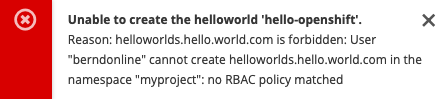
Now we can login as your openshift user and create the custom resource in the namespace myproject:
$ oc create -n myproject -f deploy/crds/hello_v1alpha1_helloworld_cr.yaml
helloworld.hello.world.com/hello-openshift created
$ oc describe Helloworld/hello-openshift -n myproject
Name: hello-openshift
Namespace: myproject
Labels:
Annotations:
API Version: hello.world.com/v1alpha1
Kind: Helloworld
Metadata:
Creation Timestamp: 2019-03-16T15:33:25Z
Generation: 1
Resource Version: 19692
Self Link: /apis/hello.world.com/v1alpha1/namespaces/myproject/helloworlds/hello-openshift
UID: d6ce75d7-4800-11e9-b6a8-0a238ec78c2a
Spec:
Size: 1
Status:
Conditions:
Last Transition Time: 2019-03-16T15:33:25Z
Message: Running reconciliation
Reason: Running
Status: True
Type: Running
Events:
You can also create the custom resource via the web console:
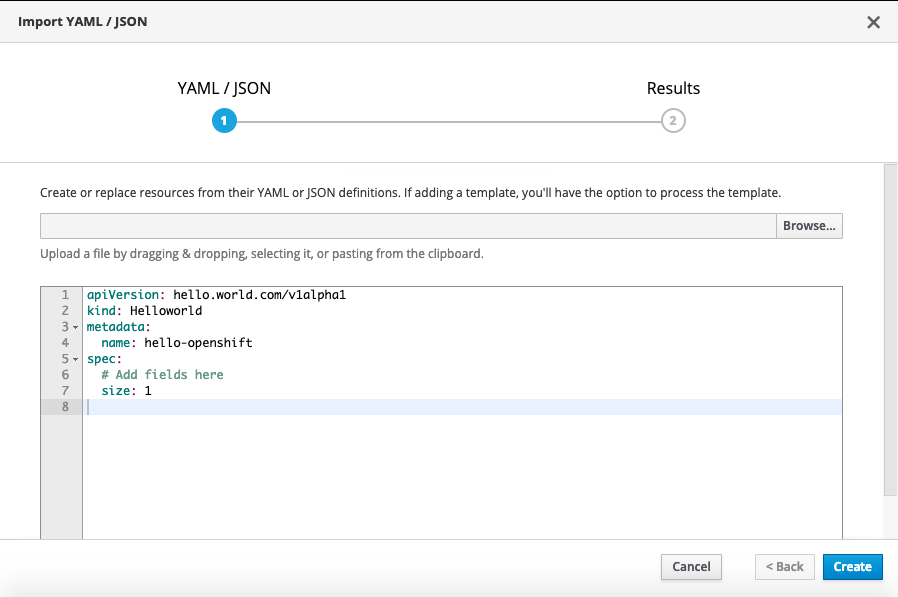
You will get a security warning which you need to confirm to apply the custom resource:
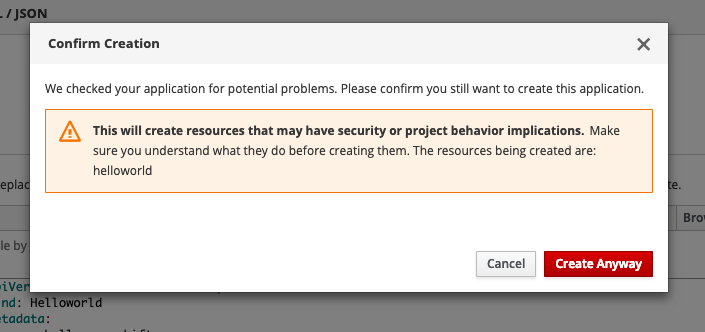
After a few minutes the operator will create the deploymentconfig and will deploy the hello-openshift pod:
$ oc get dc NAME REVISION DESIRED CURRENT TRIGGERED BY hello-openshift 1 1 1 config,image(hello-openshift:latest) $ oc get pods NAME READY STATUS RESTARTS AGE hello-openshift-1-pjhm4 1/1 Running 0 2m
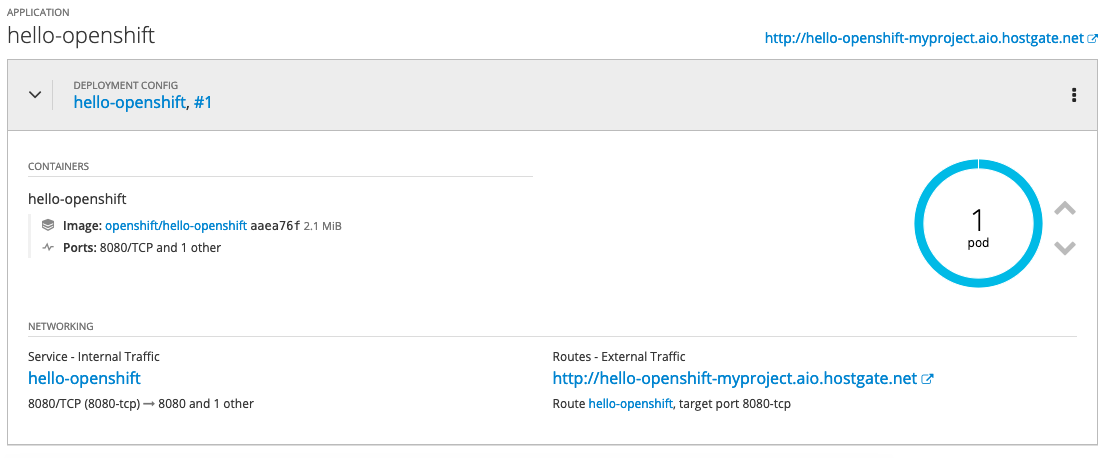
We can modify custom resource and change the spec size to three:
$ oc edit Helloworld/hello-openshift
...
spec:
size: 3
...
$ oc describe Helloworld/hello-openshift
Name: hello-openshift
Namespace: myproject
Labels:
Annotations:
API Version: hello.world.com/v1alpha1
Kind: Helloworld
Metadata:
Creation Timestamp: 2019-03-16T15:33:25Z
Generation: 2
Resource Version: 24902
Self Link: /apis/hello.world.com/v1alpha1/namespaces/myproject/helloworlds/hello-openshift
UID: d6ce75d7-4800-11e9-b6a8-0a238ec78c2a
Spec:
Size: 3
Status:
Conditions:
Last Transition Time: 2019-03-16T15:33:25Z
Message: Running reconciliation
Reason: Running
Status: True
Type: Running
Events:
~ centos(ocp: myproject) $
The operator will change the deployment config and change the desired state to three pods:
$ oc get dc NAME REVISION DESIRED CURRENT TRIGGERED BY hello-openshift 1 3 3 config,image(hello-openshift:latest) $ oc get pods NAME READY STATUS RESTARTS AGE hello-openshift-1-pjhm4 1/1 Running 0 32m hello-openshift-1-qhqgx 1/1 Running 0 3m hello-openshift-1-qlb2q 1/1 Running 0 3m
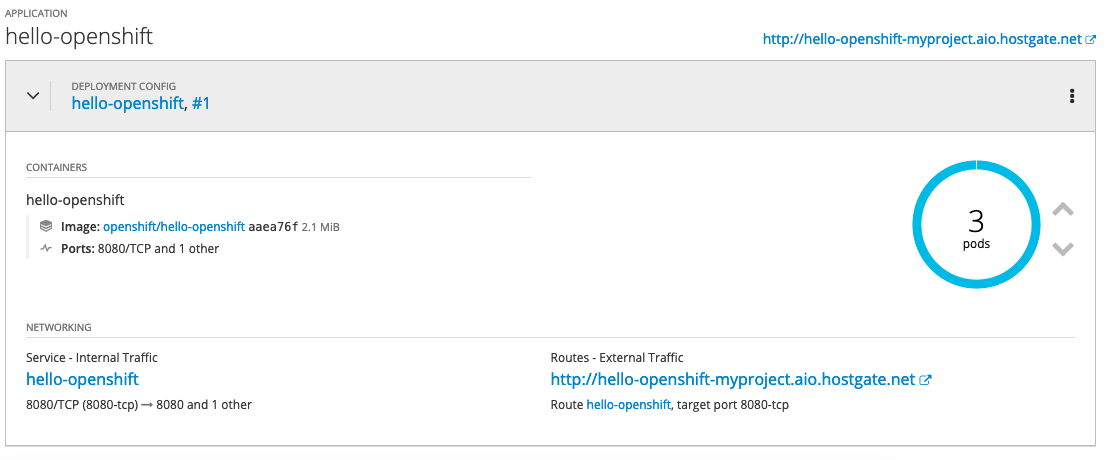
To clean-up and remove the deployment config you need to delete the custom resource
oc delete Helloworld/hello-openshift -n myproject oc adm policy remove-cluster-role-from-user helloworld-operator-execute berndonline
I hope this is a good and simple example to show how powerful operators are on OpenShift / Kubernetes.