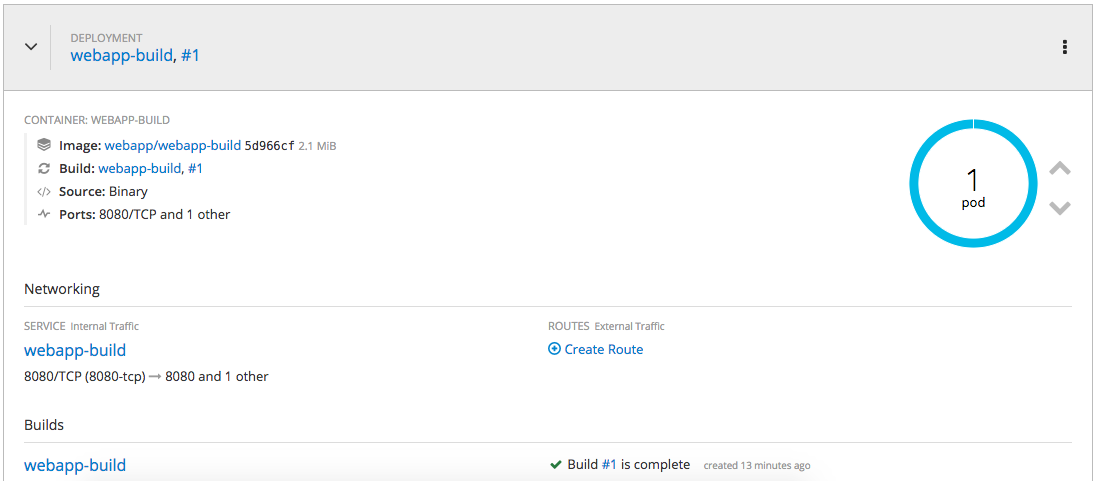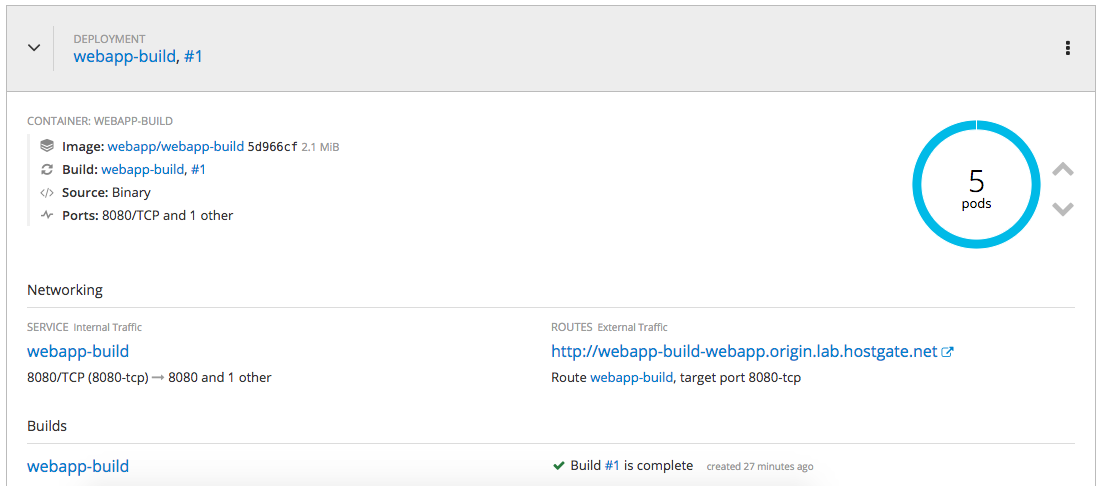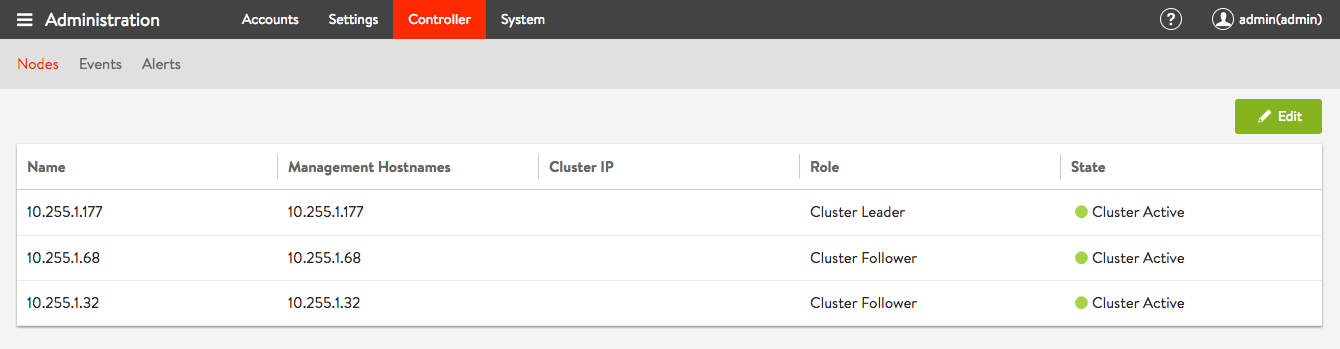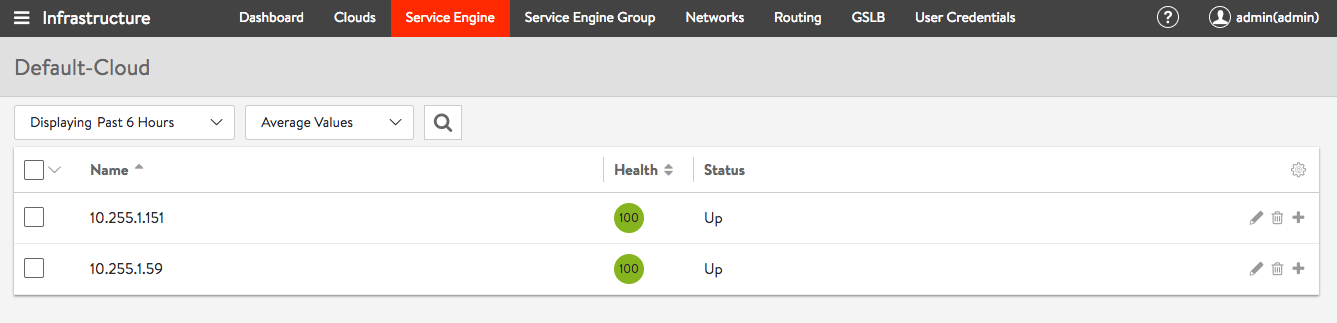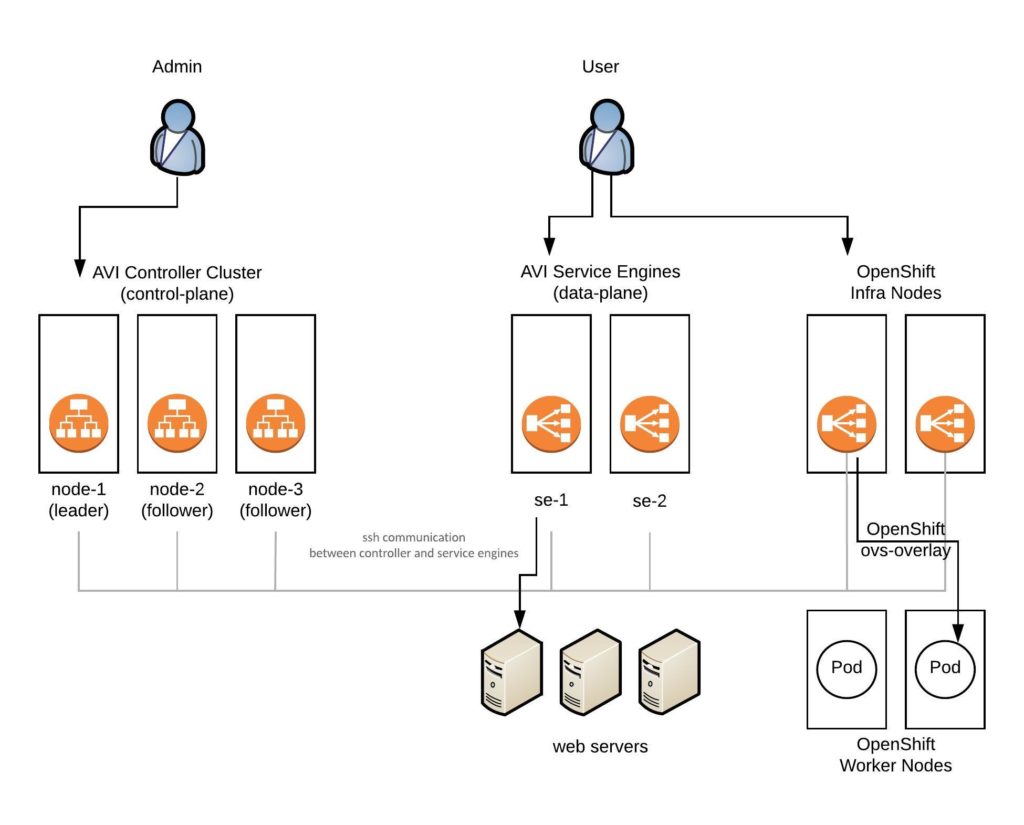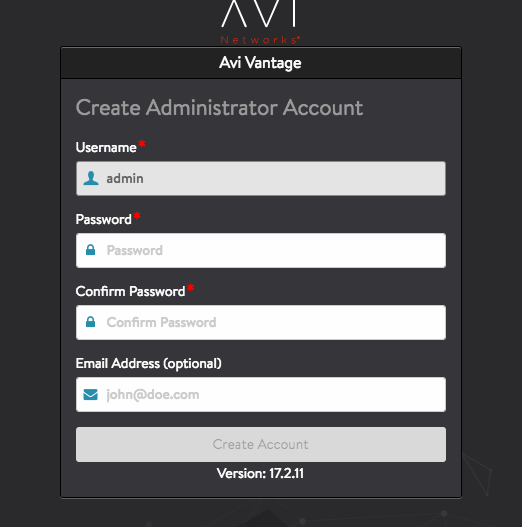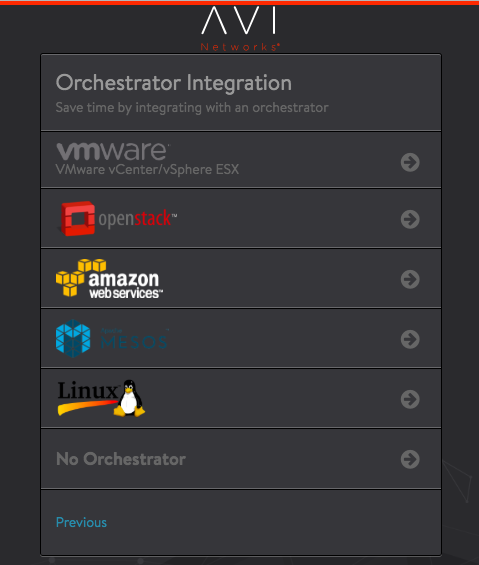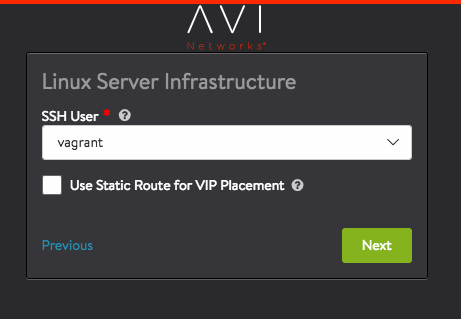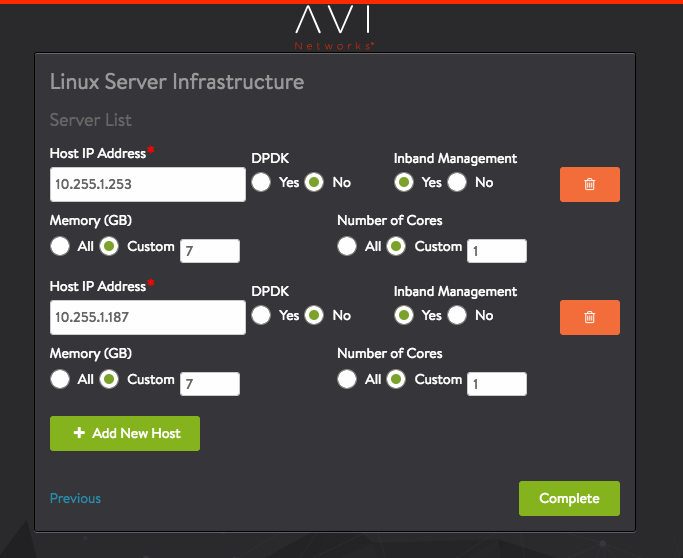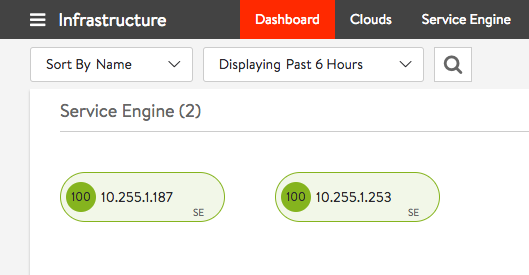I have done a few changes on my Terraform configuration for OpenShift 3.11 on Amazon AWS. I have downsized the environment because I didn’t needed that many nodes for a quick test setup. I have added CloudFlare DNS to automatically create CNAME for the AWS load balancers on the DNS zone. I have also added an AWS S3 Bucket for storing the backend state. You can find the new Terraform configuration on my Github repository: https://github.com/berndonline/openshift-terraform/tree/aws-dev
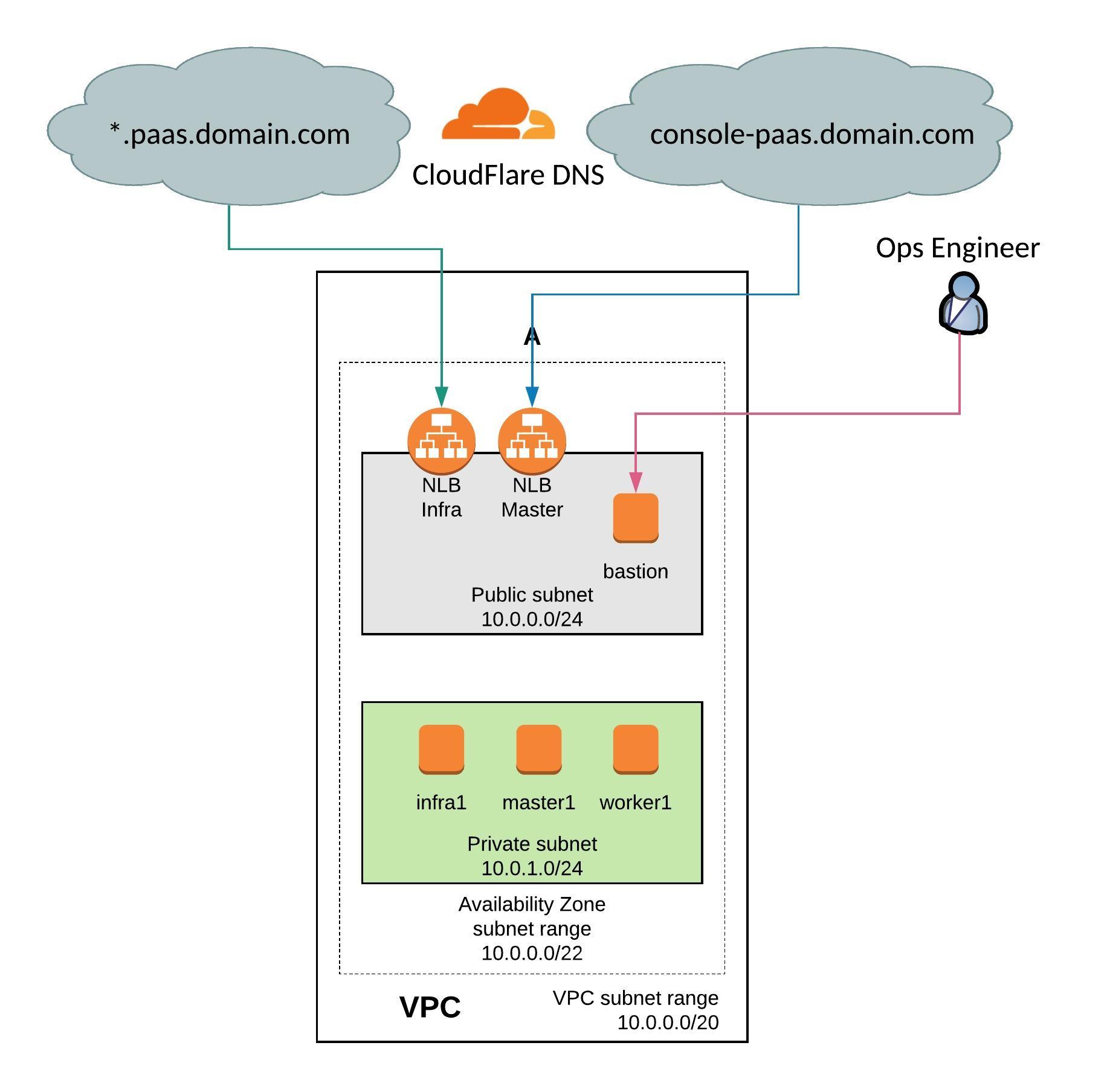
From OpenShift 3.10 and later versions the environment variables changes and I modified the ansible-hosts template for the new configuration. You can see the changes in the hosts template: https://github.com/berndonline/openshift-terraform/blob/aws-dev/helper_scripts/ansible-hosts.template.txt
OpenShift 3.11 has changed a few things and put an focus on an Cluster Operator console which is pretty nice and runs on Kubernetes 1.11. I recommend reading the release notes for the 3.11 release for more details: https://docs.openshift.com/container-platform/3.11/release_notes/ocp_3_11_release_notes.html
I don’t wanted to get into too much detail, just follow the steps below and start with cloning my repository, and choose the dev branch:
git clone -b aws-dev https://github.com/berndonline/openshift-terraform.git cd ./openshift-terraform/ ssh-keygen -b 2048 -t rsa -f ./helper_scripts/id_rsa -q -N "" chmod 600 ./helper_scripts/id_rsa
You need to modify the cloudflare.tf and add your CloudFlare API credentials otherwise just delete the file. The same for the S3 backend provider, you find the configuration in the main.tf and it can be removed if not needed.
CloudFlare and Amazon AWS credentials can be added through environment variables:
export AWS_ACCESS_KEY_ID='<-YOUR-AWS-ACCESS-KEY->' export AWS_SECRET_ACCESS_KEY='<-YOUR-AWS-SECRET-KEY->' export TF_VAR_email='<-YOUR-CLOUDFLARE-EMAIL-ADDRESS->' export TF_VAR_token='<-YOUR-CLOUDFLARE-TOKEN->' export TF_VAR_domain='<-YOUR-CLOUDFLARE-DOMAIN->' export TF_VAR_htpasswd='<-YOUR-OPENSHIFT-DEMO-USER-HTPASSWD->'
Run terraform init and apply to create the environment.
terraform init && terraform apply -auto-approve
Copy the ssh key and ansible-hosts file to the bastion host from where you need to run the Ansible OpenShift playbooks.
scp -o StrictHostKeyChecking=no -o UserKnownHostsFile=/dev/null -i ./helper_scripts/id_rsa -r ./helper_scripts/id_rsa centos@$(terraform output bastion):/home/centos/.ssh/ scp -o StrictHostKeyChecking=no -o UserKnownHostsFile=/dev/null -i ./helper_scripts/id_rsa -r ./inventory/ansible-hosts centos@$(terraform output bastion):/home/centos/ansible-hosts
I recommend waiting a few minutes as the AWS cloud-init script prepares the bastion host. Afterwards continue with the pre and install playbooks. You can connect to the bastion host and run the playbooks directly.
ssh -o StrictHostKeyChecking=no -o UserKnownHostsFile=/dev/null -i ./helper_scripts/id_rsa -l centos $(terraform output bastion) -A "cd /openshift-ansible/ && ansible-playbook ./playbooks/openshift-pre.yml -i ~/ansible-hosts" ssh -o StrictHostKeyChecking=no -o UserKnownHostsFile=/dev/null -i ./helper_scripts/id_rsa -l centos $(terraform output bastion) -A "cd /openshift-ansible/ && ansible-playbook ./playbooks/openshift-install.yml -i ~/ansible-hosts"
If for whatever reason the cluster deployment fails, you can run the uninstall playbook to bring the nodes back into a clean state and start from the beginning and run deploy_cluster.
ssh -o StrictHostKeyChecking=no -o UserKnownHostsFile=/dev/null -i ./helper_scripts/id_rsa -l centos $(terraform output bastion) -A "cd /openshift-ansible/ && ansible-playbook ./openshift-ansible/playbooks/adhoc/uninstall.yml -i ~/ansible-hosts"
Here are some screenshots of the new cluster console:
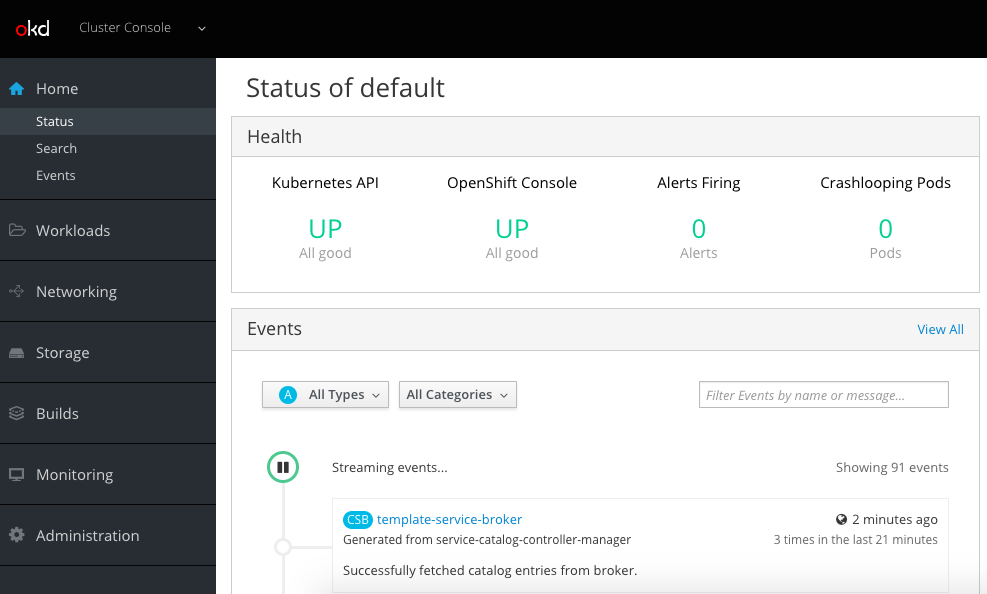
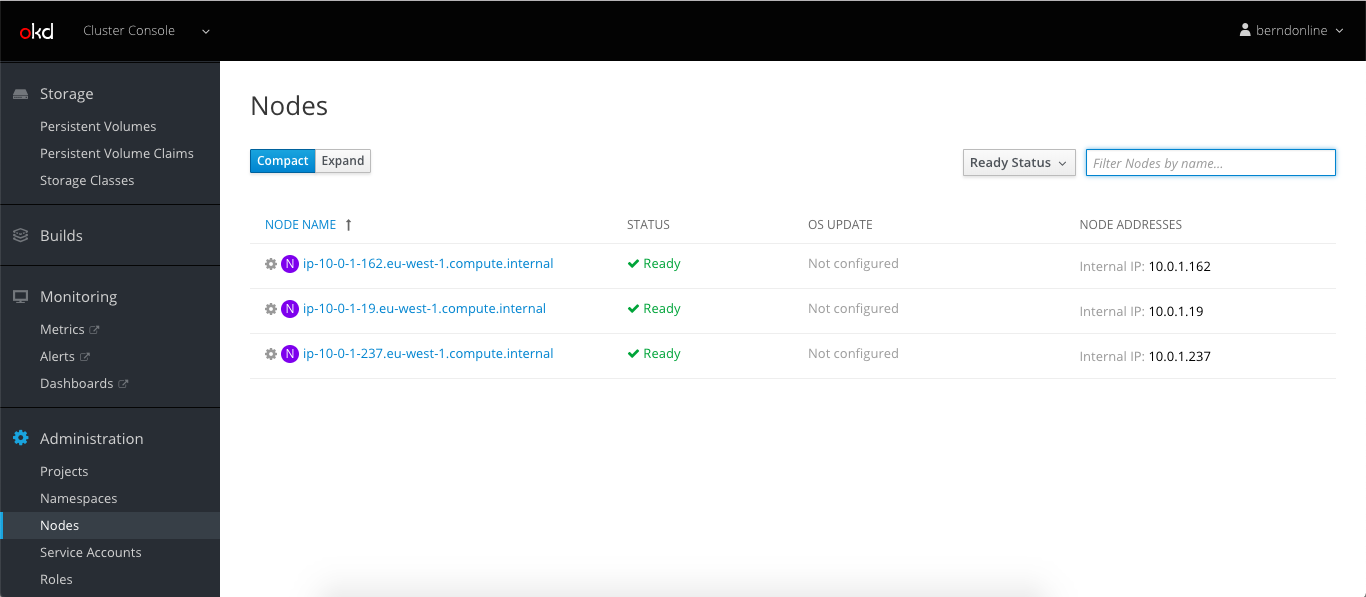
Let’s create a project and import my hello-openshift.yml build configuration:
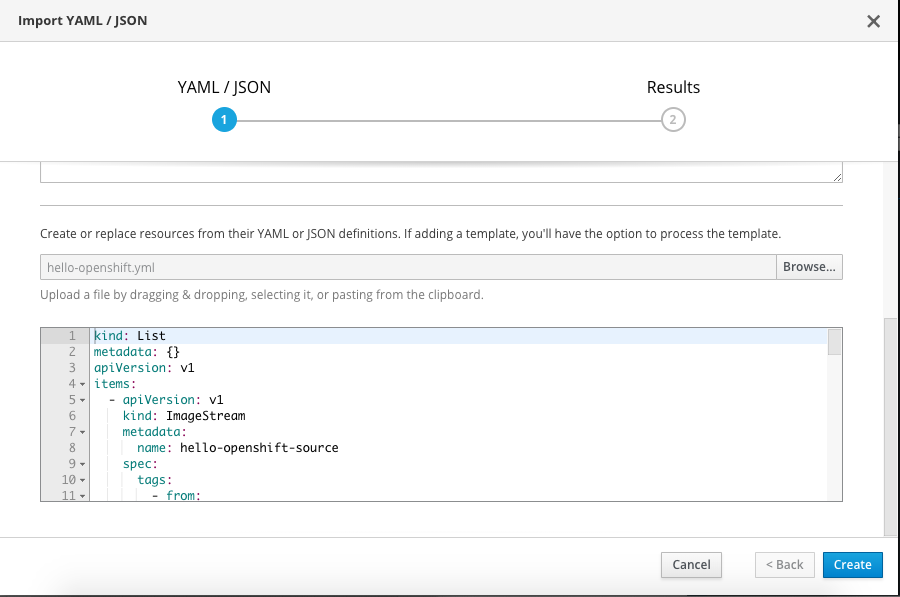
Successful completed the build and deployed the hello-openshift container:
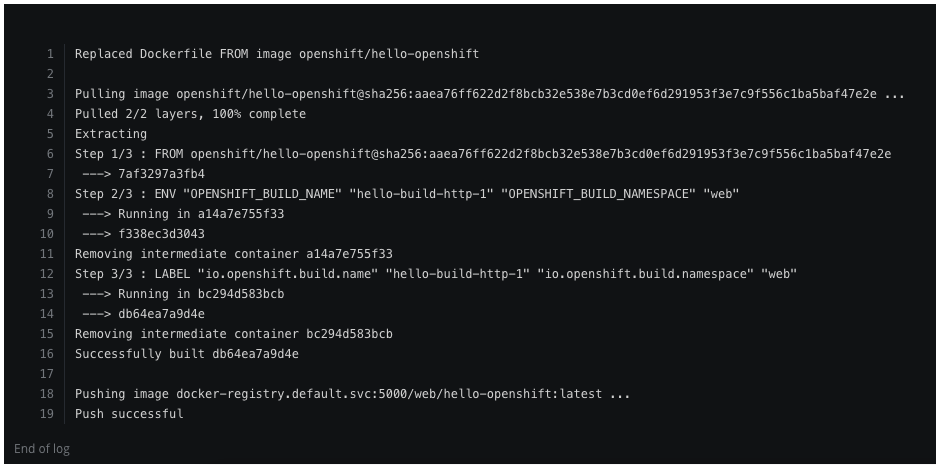
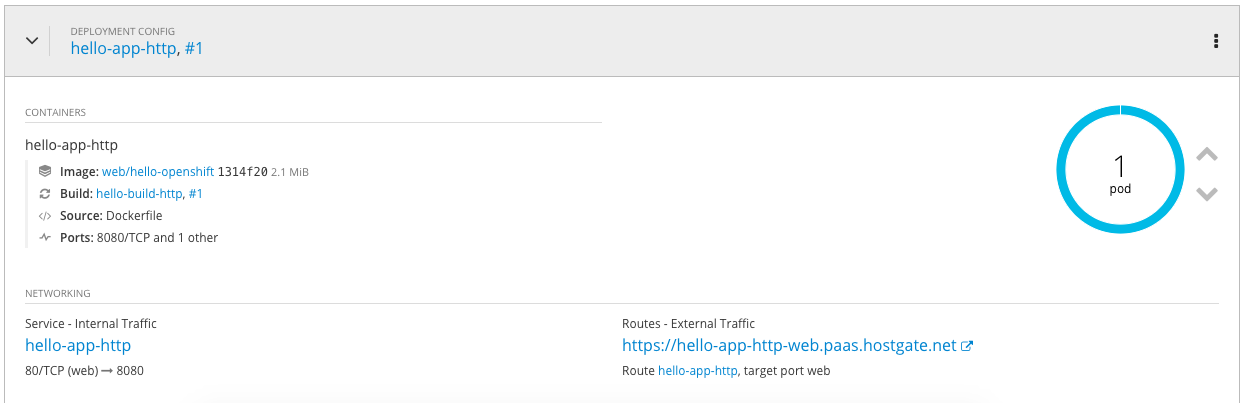
My example hello openshift application:
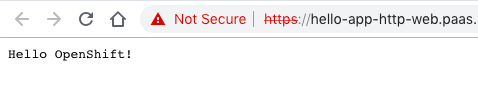
When you are finished with the testing, run terraform destroy.
terraform destroy -force
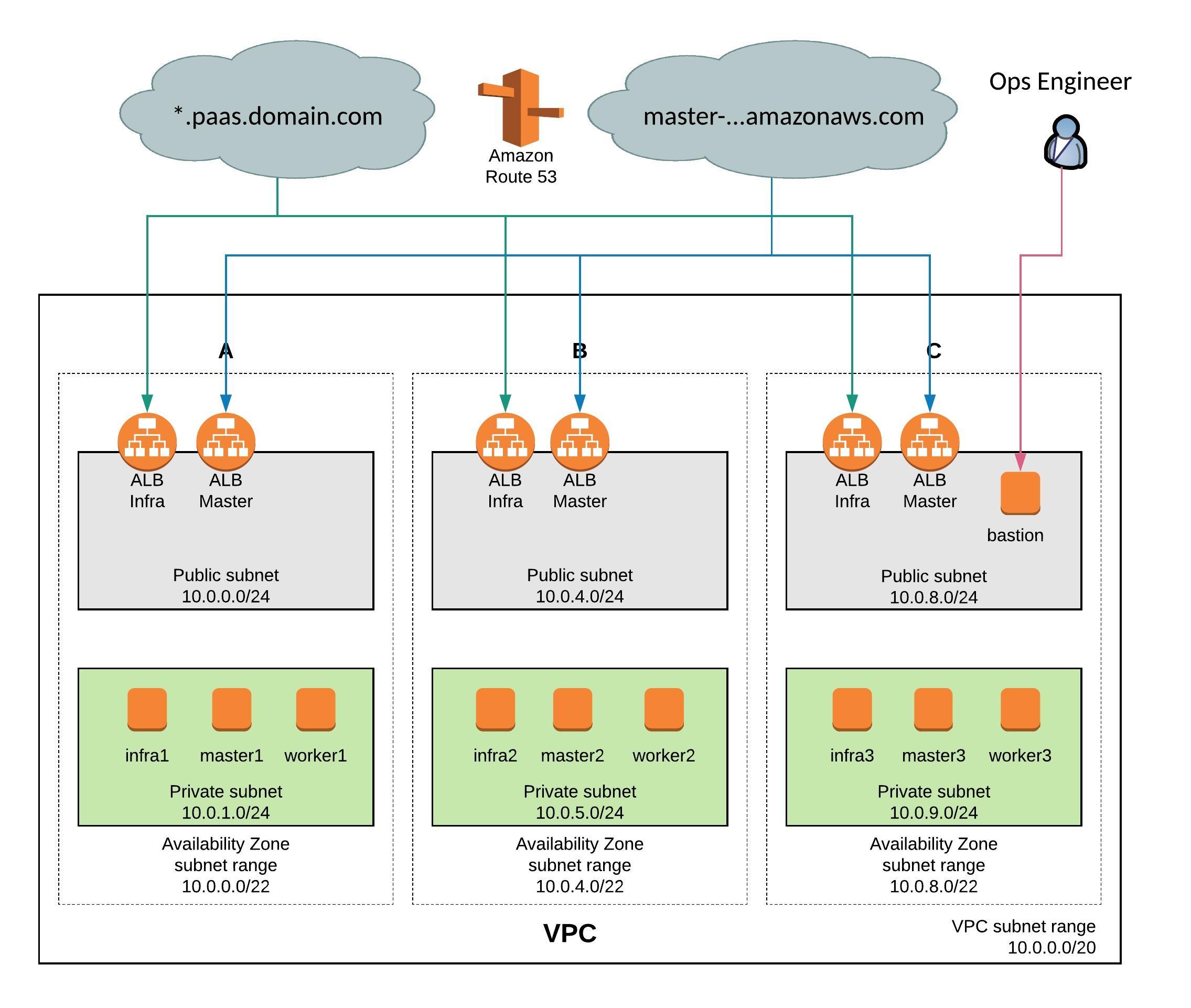
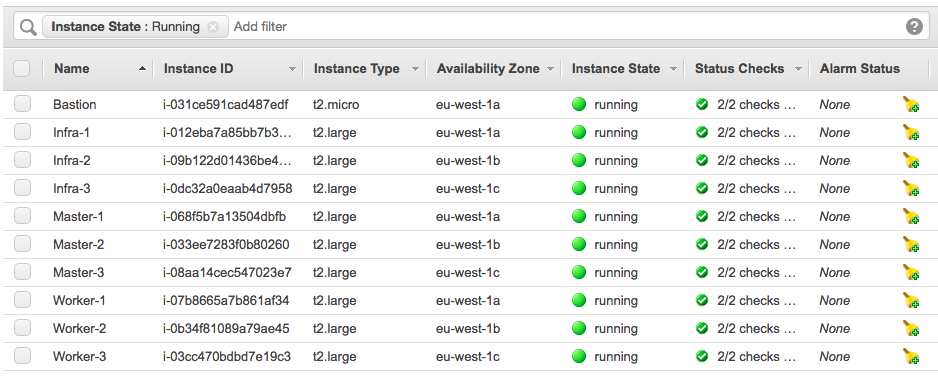
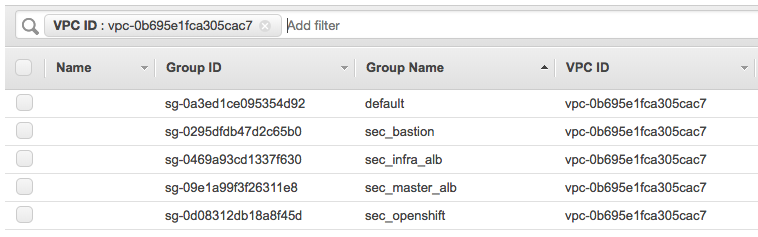


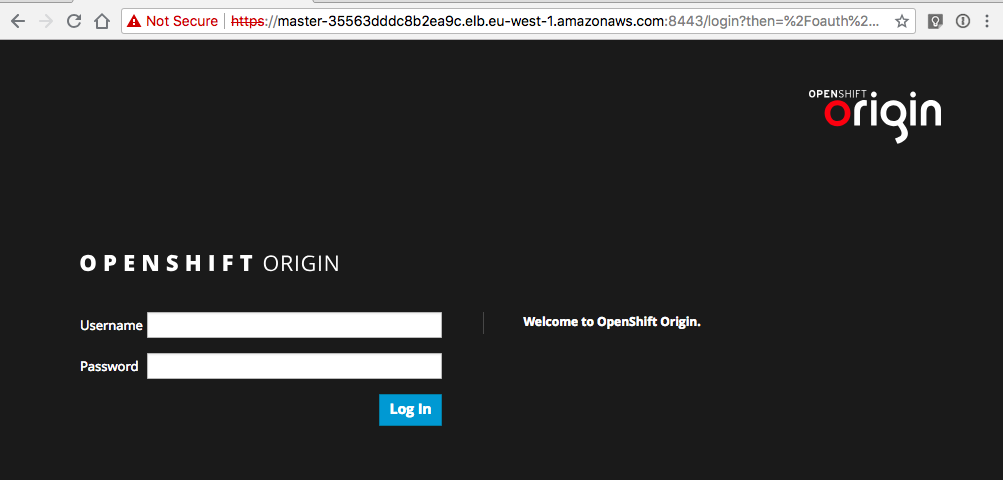
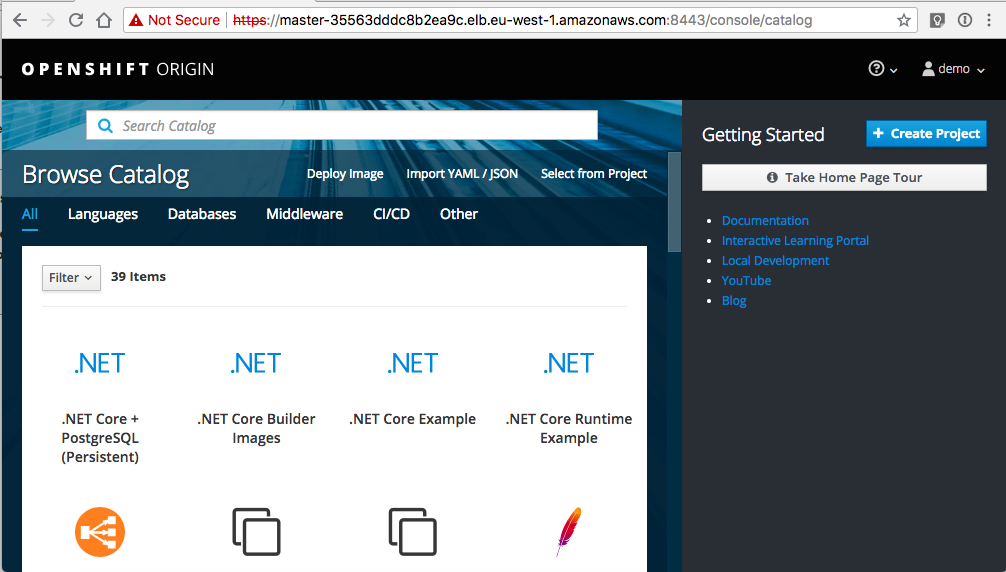
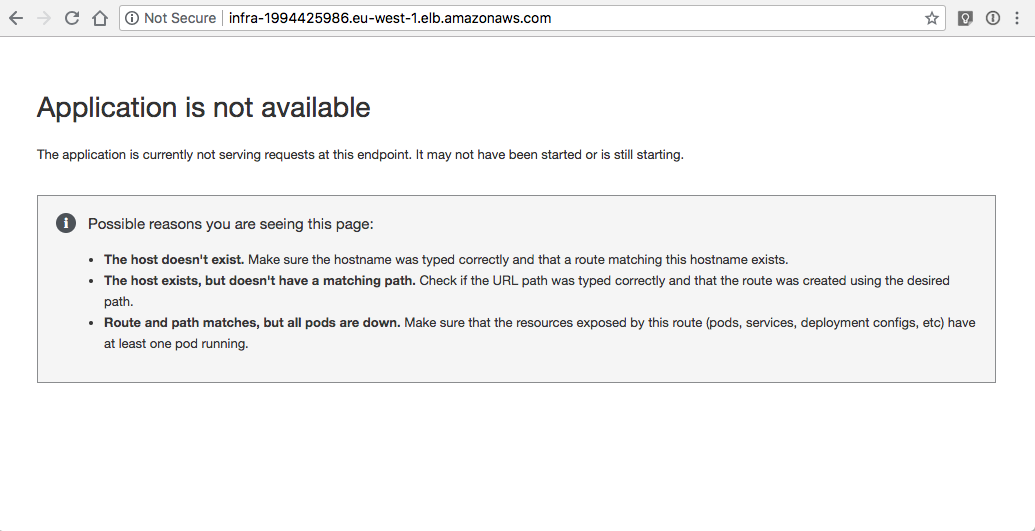 Let’s continue to do some basic cluster checks to see the nodes are in ready state:
Let’s continue to do some basic cluster checks to see the nodes are in ready state: