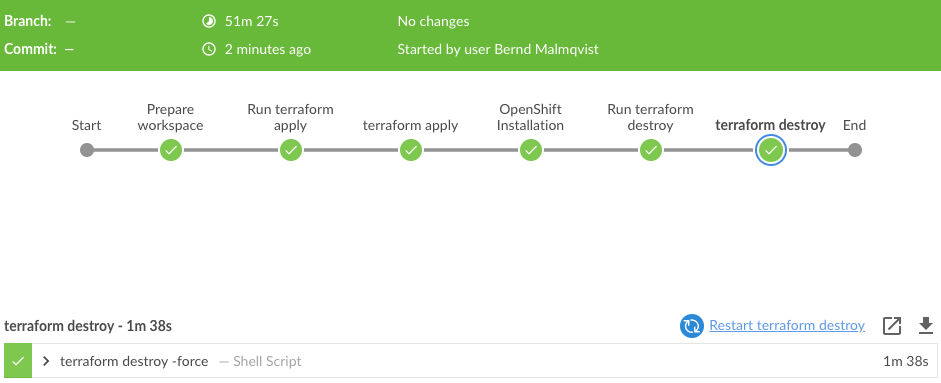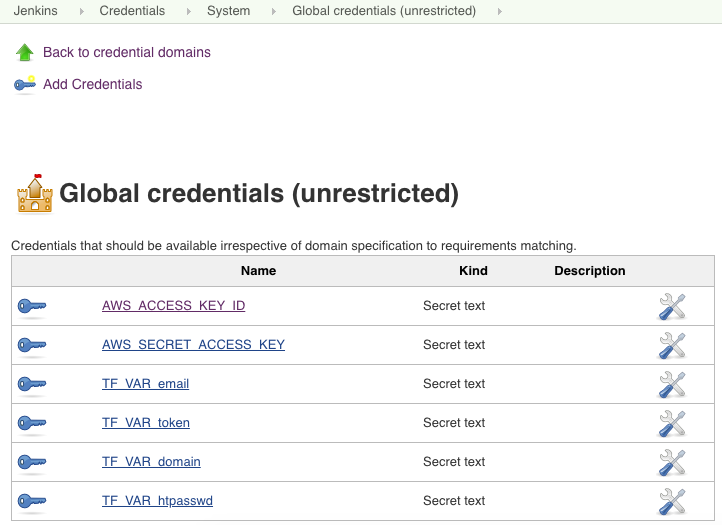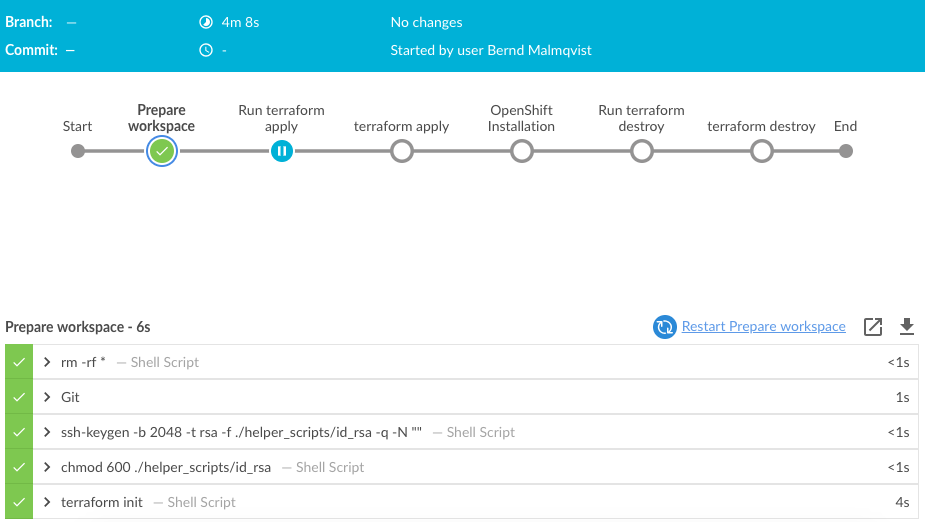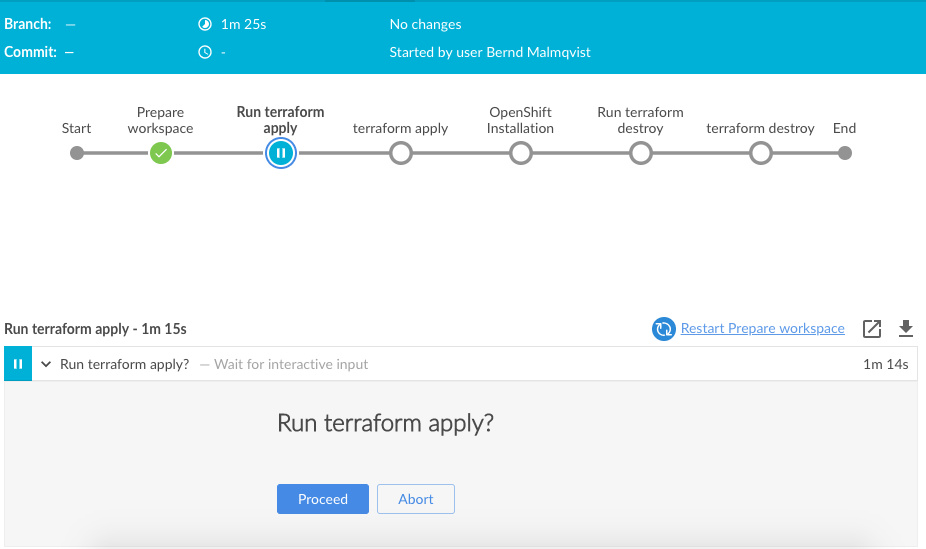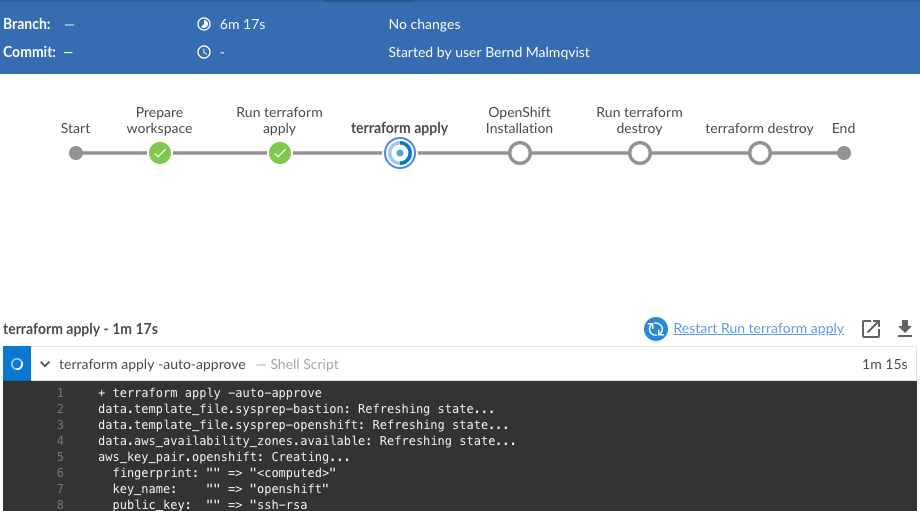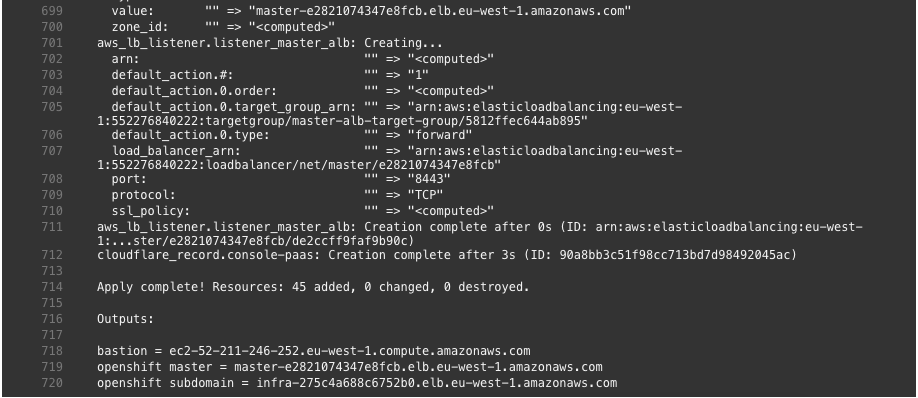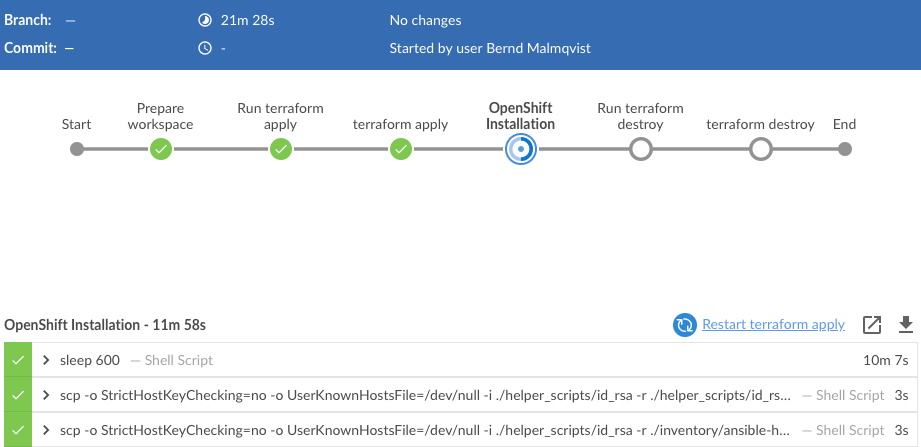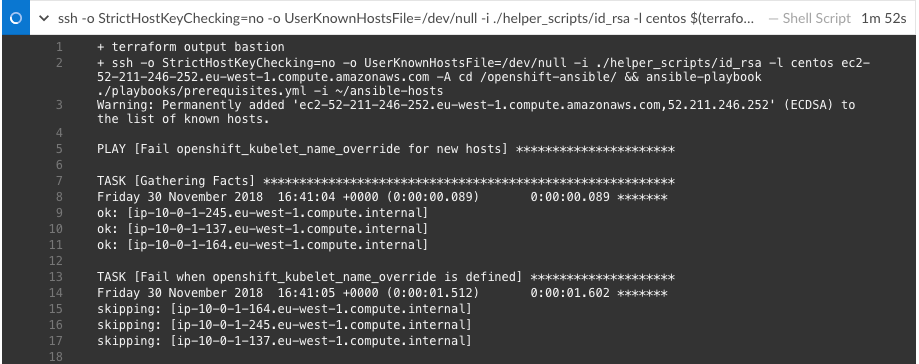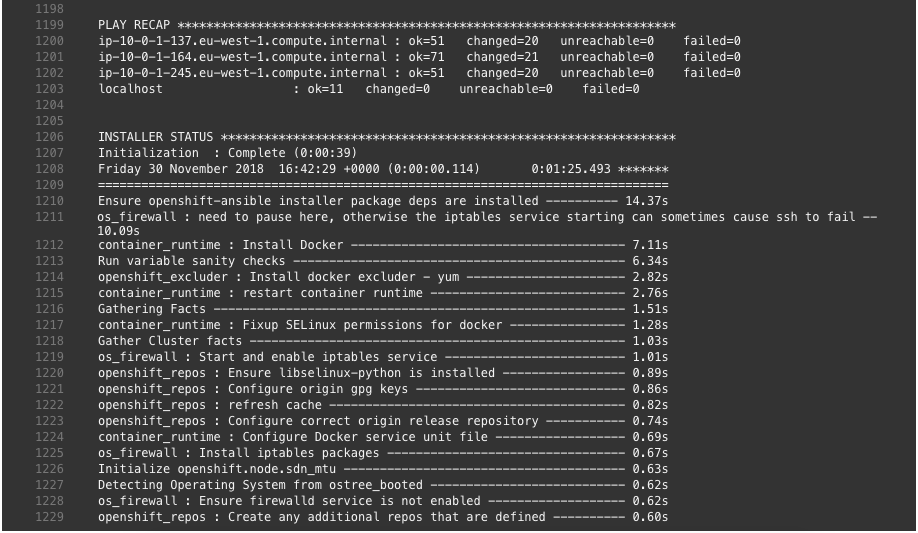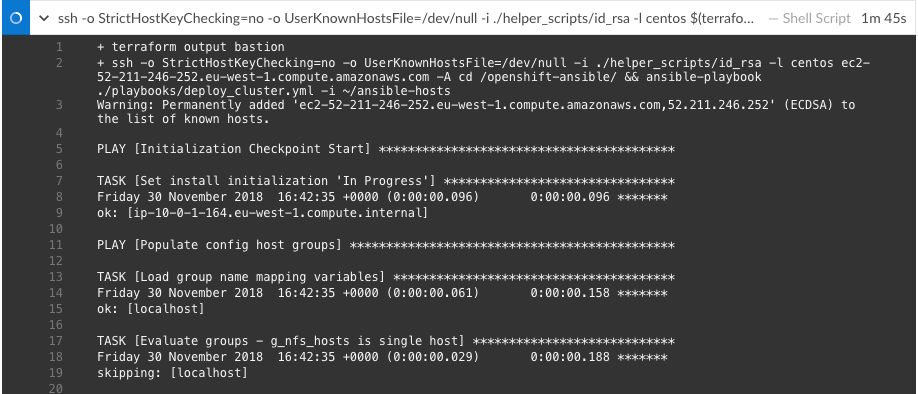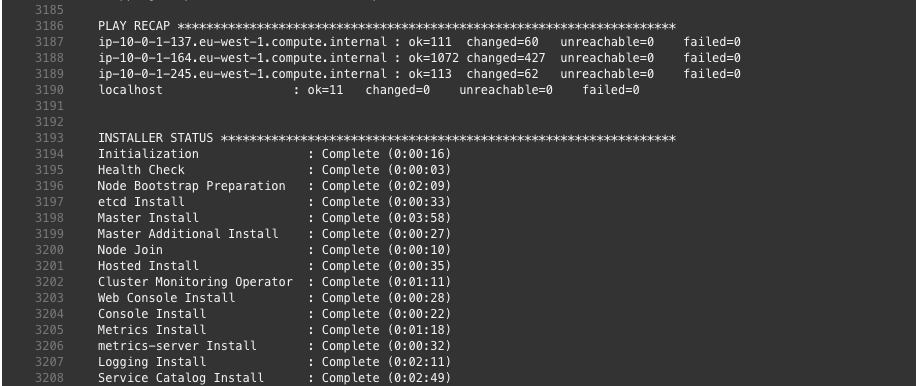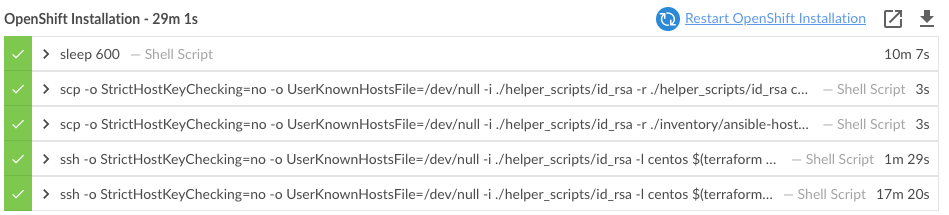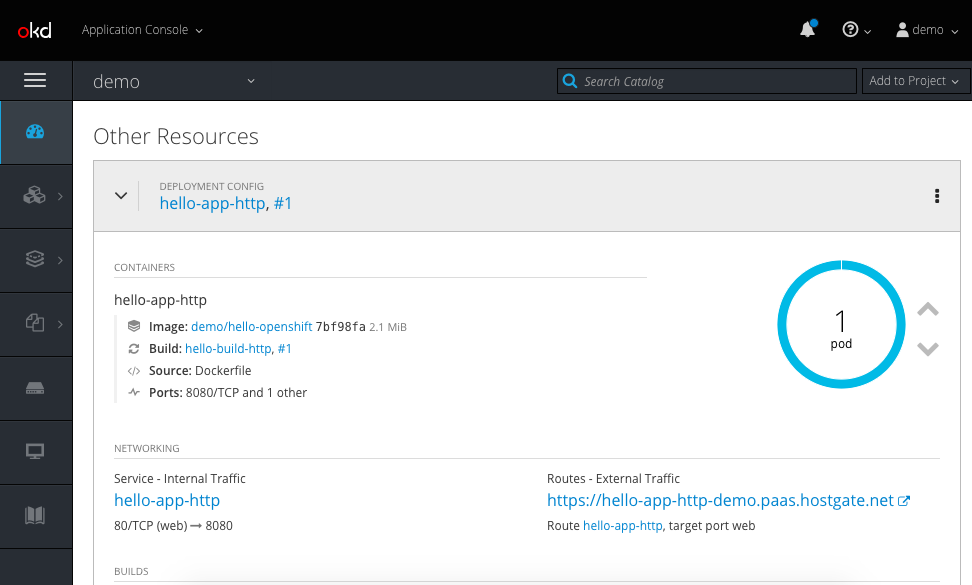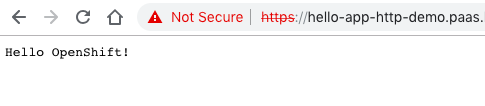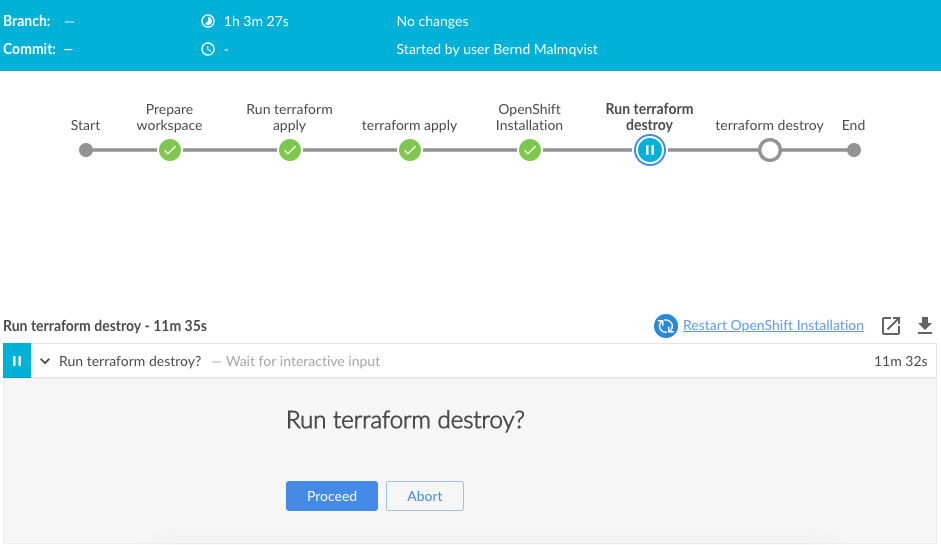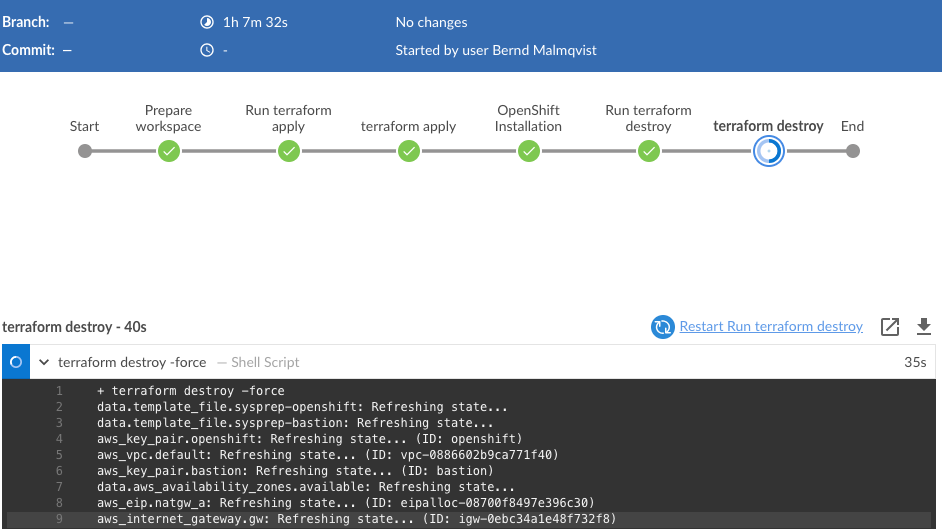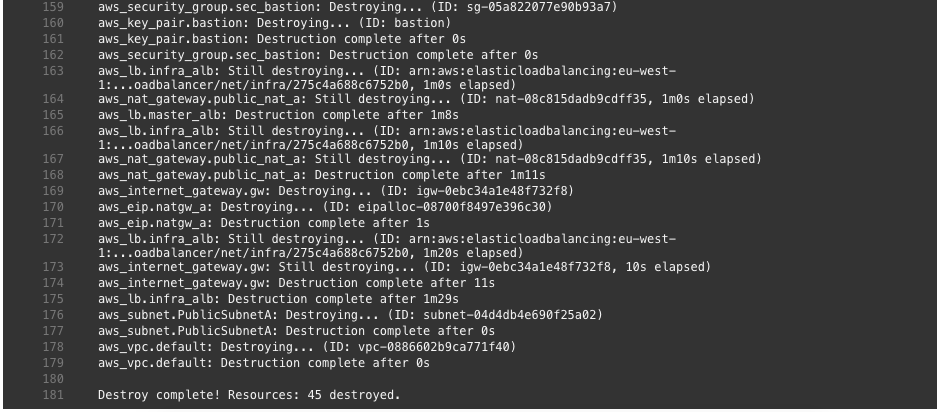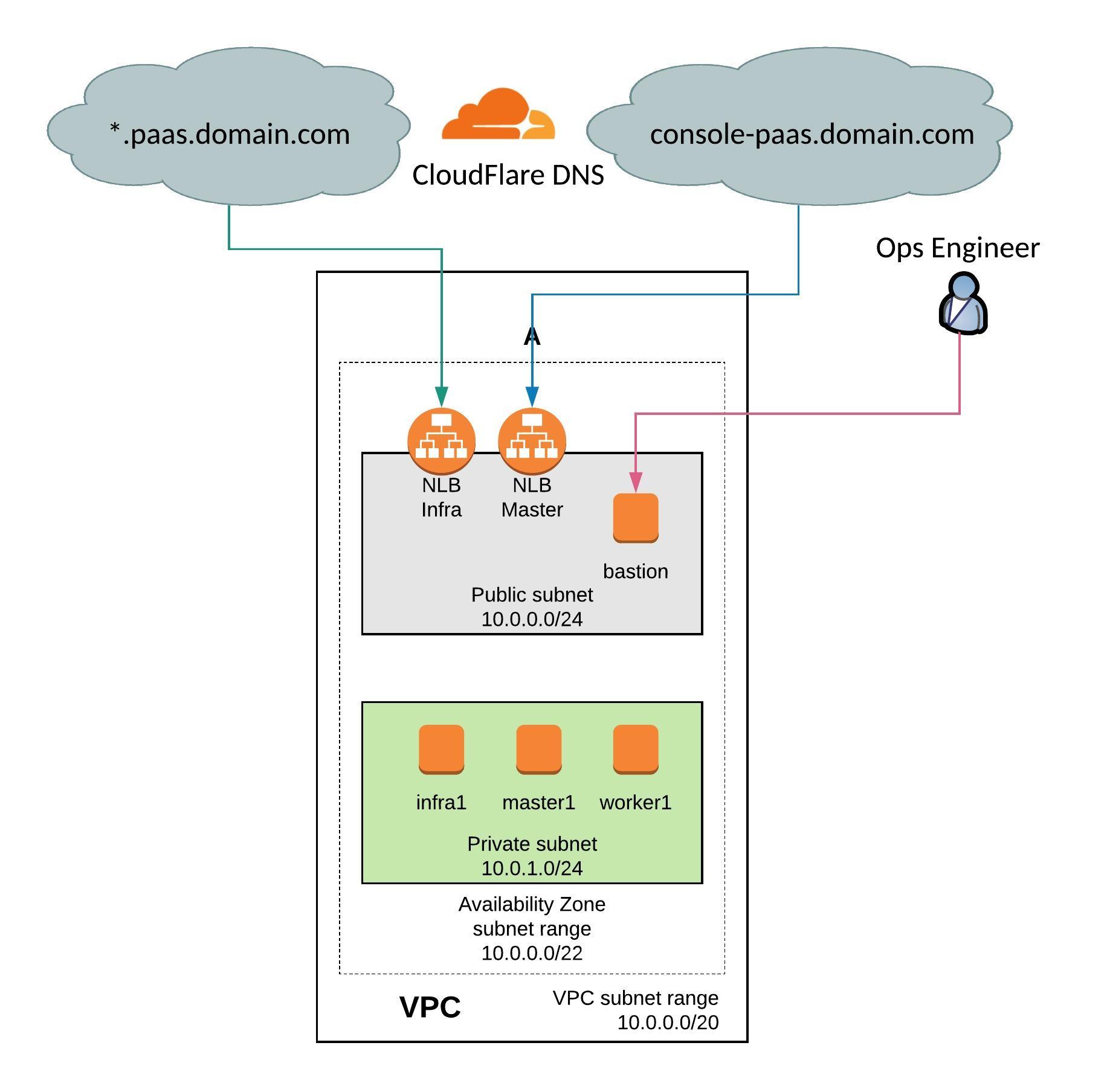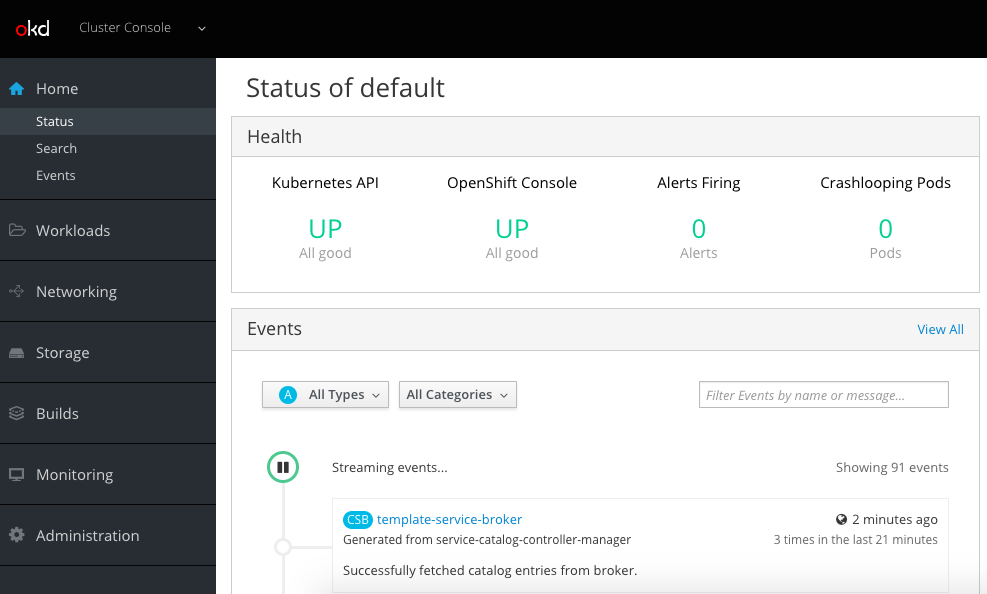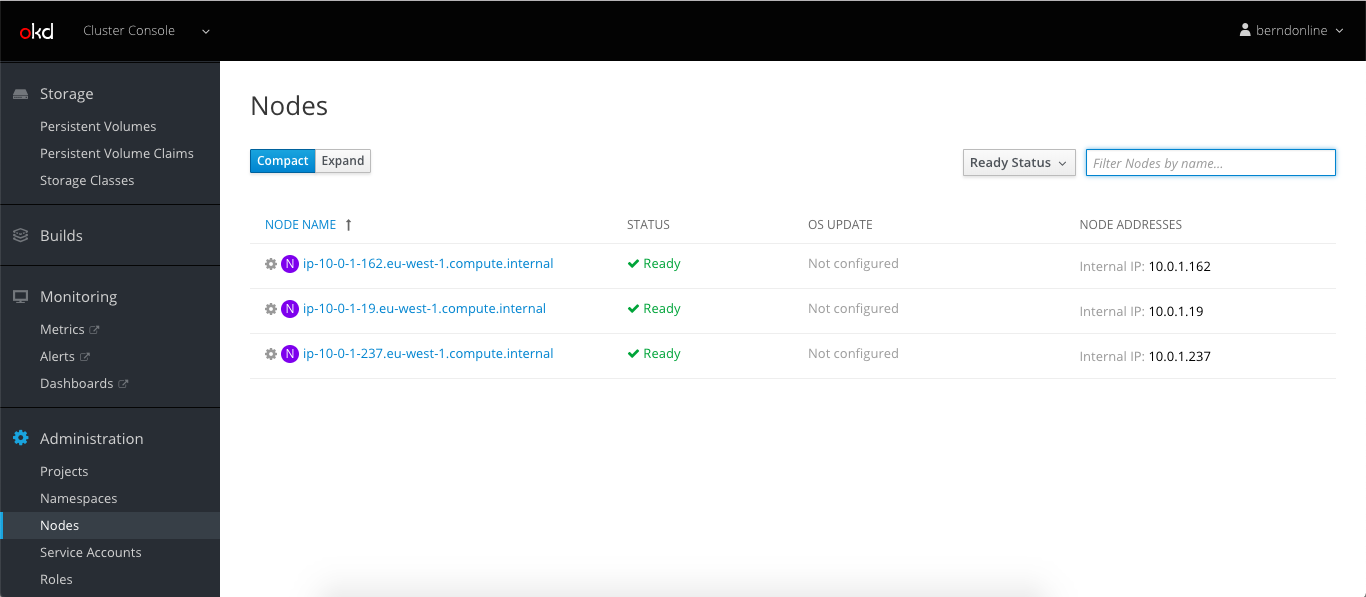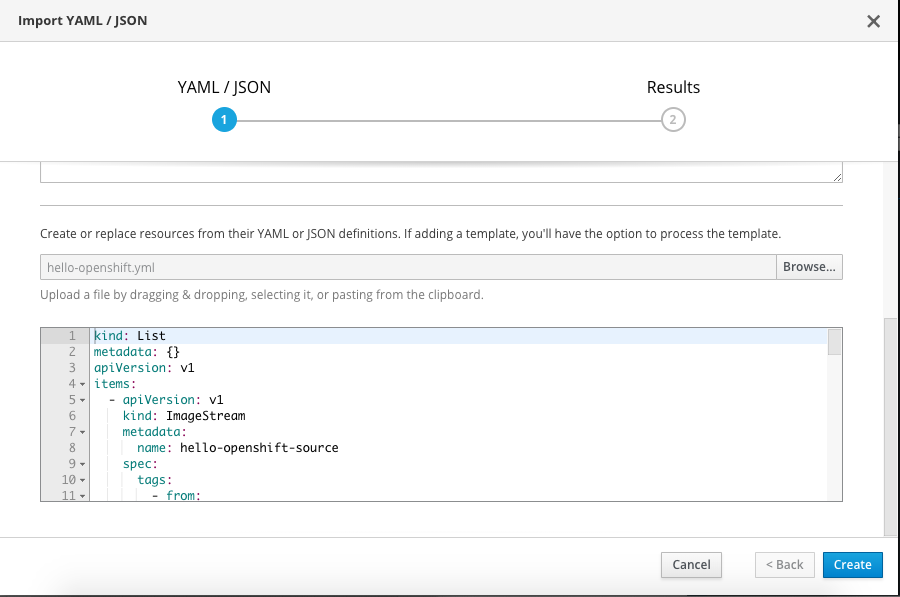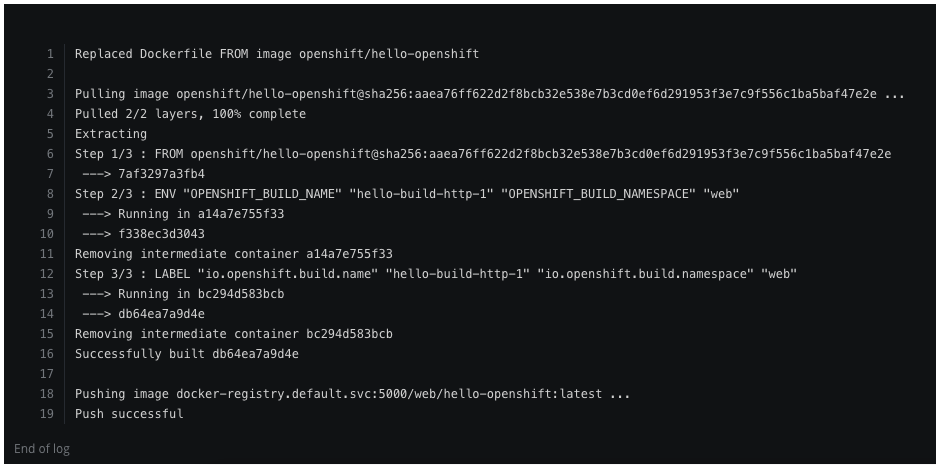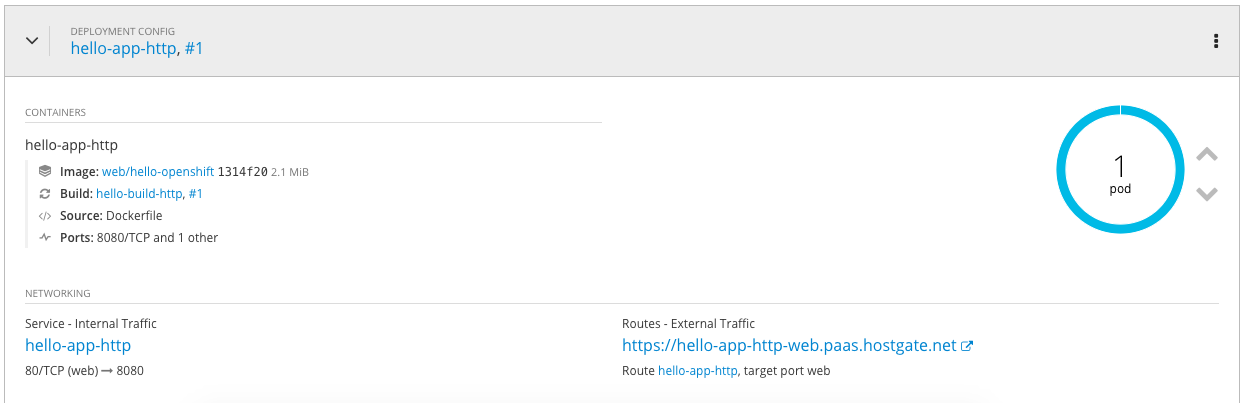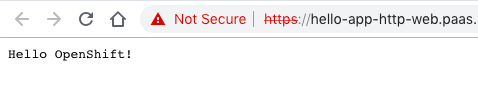In my previous article I tried to explain how to use the Ansible URI Module and using the Jinja2 template engine to generate the JSON content. In part two I want to explain how to use the json_query filter. I will use the example with AVI Networks Load Balancers but this can be with any device with an REST API.
First we need to get the output from two objects, for both we don’t know the UUIDs and the first two tasks are to collect the configuration from the API using GET and register the output:
- block:
- name: Avi | Get OpenShift cloud configuration
uri:
url: "https://{{ ansible_host }}/api/cloud/"
method: GET
user: "{{ avi_username }}"
password: "{{ avi_password }}"
return_content: yes
force_basic_auth: yes
validate_certs: false
status_code: 200
timeout: 180
headers:
X-Avi-Version: "{{ api_version }}"
register: openshift_cloud
- name: Avi | Get OpenShift Service Engine group
uri:
url: "https://{{ ansible_host }}/api/serviceenginegroup/"
method: GET
user: "{{ avi_username }}"
password: "{{ avi_password }}"
return_content: yes
force_basic_auth: yes
validate_certs: false
status_code: 200
timeout: 180
headers:
X-Avi-Version: "{{ api_version }}"
register: openshift_segroup
when: '( inventory_hostname == groups["controller"][0] )'
The two variables openshift_cloud and openshift_segroup contain JSON content with all configuration details. For the OpenShift cloud object I don’t know the UUID, the only reference is the object name “OpenShift Cloud” which I know because I had previously created the object. I am using the Ansible module Set_Fact for specifying the query and writing the output into a new variable openshift_cloud_uuid:
- block:
- name: Avi | set_fact for OpenShift cloud query
set_fact:
openshift_cloud_query: "[?name=='OpenShift Cloud'].uuid"
- name: Avi | set_fact for OpenShift UUID
set_fact:
openshift_cloud_uuid: "{{ openshift_cloud.json.results | json_query(openshift_cloud_query) }}"
when: '( inventory_hostname == groups["controller"][0] )'
We now have the openshift_cloud_uuid of the OpenShift cloud configuration so let’s continue with the second object of the Service Engine group which is trickier because I don’t know the UUID or the object name. The Service Engine group was automatically set-up in the background when the OpenShift cloud object got created but I know the reference to the OpenShift cloud object and I use the json_query filter and set_fact again:
- block:
- name: Avi | set_fact for Service Engine group query
set_fact:
openshift_segroup_query: "[?cloud_ref=='https://{{ ansible_host }}/api/cloud/{{ openshift_cloud_uuid[0] }}'].uuid"
- name: Avi | set_fact for Service Engine group UUID
set_fact:
openshift_segroup_uuid: "{{ openshift_segroup.json.results | json_query(openshift_segroup_query) }}"
when: '( inventory_hostname == groups["controller"][0] )'
Right now we know the openshift_cloud_uuid and the openshift_segroup_uuid, we use this to load a new Jinja2 template to update the Service Engine group object. See below the Jinja2 template openshift_segroup_json.j2:
{
...
"name": "Default-Group",
"tenant_ref": "https://{{ ansible_host }}/api/tenant/admin",
"cloud_ref": "https://{{ ansible_host }}/api/cloud/{{ openshift_cloud_uuid[0] }}",
...
YOUR CHANGES
...
}
The last part of this exercise is to load the j2 template and push the json content against the API to update the object using PUT:
- block:
- name: Avi | set_fact to load Service Engine group json template
set_fact:
openshift_segroup_json: "{{ lookup('template', 'openshift_segroup_json.j2') }}"
- name: Avi| Update OpenShift Service Engine group configuration
uri:
url: "https://{{ ansible_host }}/api/serviceenginegroup/{{ openshift_segroup_uuid[0] }}"
method: PUT
user: "{{ avi_username }}"
password: "{{ avi_password }}"
return_content: yes
force_basic_auth: yes
validate_certs: false
body: "{{ openshift_segroup_json }}"
body_format: json
status_code: 200
timeout: 180
headers:
X-Avi-Version: "{{ api_version }}"
when: '( inventory_hostname == groups["controller"][0] )'
I hope this article is helpful on how to use the Ansible URI module and the json_query filter to extract information and update an API object. Please share your feedback and leave a comment.
Here you find the links to the other articles about Ansible URI module: