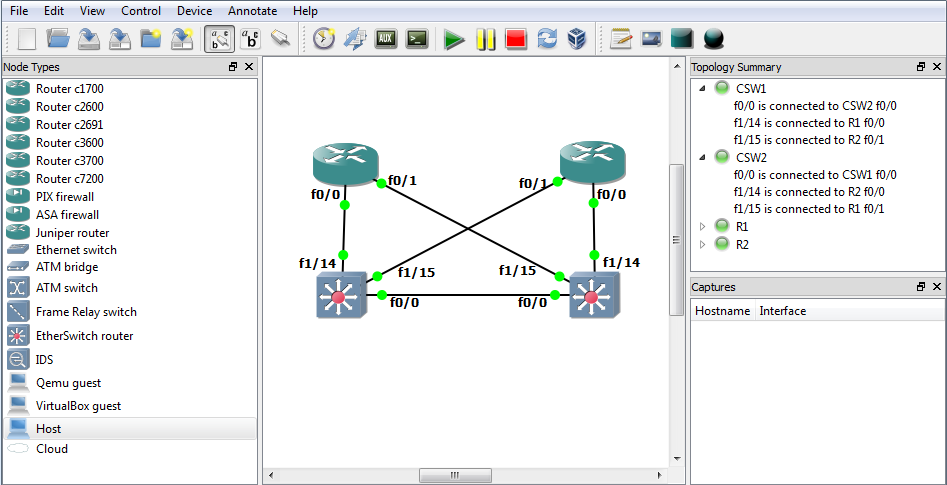Not everyone knows how powerful the Cisco IP SLA feature is and here an short example what you can do with it.
At first you need to create the monitor in my case I just want to do basic ICMP testings to a specific IP address, you can of course also create other IP SLA operations in the end it just depends for what you need the IP SLA feature.
ip sla monitor 1 type echo protocol ipIcmpEcho 192.168.1.2 source-interface FastEthernet1/0 timeout 300 frequency 3
Then you need to start the IP SLA monitor
ip sla monitor schedule 1 life forever start-time now
With the show command you can look if the tests are successful and then continue with the next step
show ip sla monitor statistics
Here you create the track definition
track 1 rtr 1 reachability
In the end you just need to add the track condition, in my example an static default route
ip route 0.0.0.0 0.0.0.0 192.168.0.2 track 1
When the IP 192.168.1.2 is reachable the static route is within the routing table of the Cisco router, when the IP is unreachable IP SLA deletes the static route from the routing table. I mostly use IP SLA to failover to an back-up internet connection because its very easy to configure.
More information you can find in the Cisco IOS IP SLAs Configuration Guide