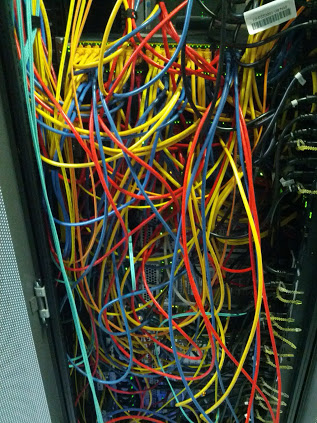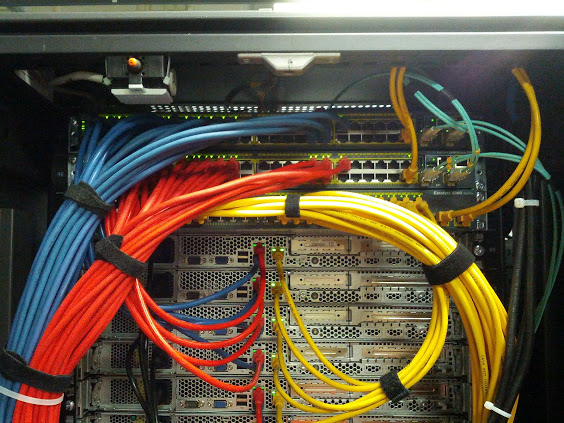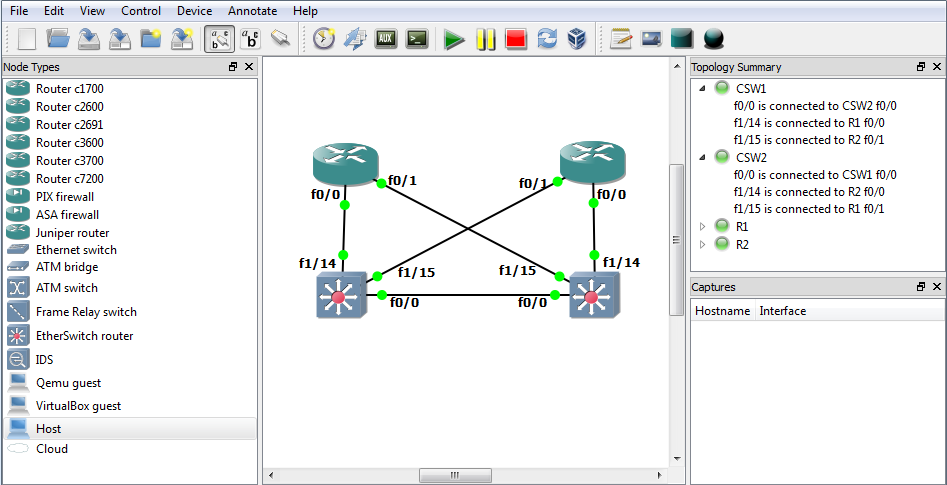The redundancy of the default gateway is important to keep network communication running in an case of an failure. I just want to show what choices you have there and how to configure these on a Cisco switch.
HSRP – Hot standby router protocol is standardized but licensed by Cisco Systems and very similar to the next one VRRP.
VRRP – Virtual router redundancy protocol is open standard and an alternative to Cisco HSRP both providing the same functionality. If you have network equipment from different vendors or want to keep open standard then use VRRP.
GLBP – Gateway load balancing protocol is Cisco proprietary and supports load balancing like the name already says.
HSRP configuration:
interface GigabitEthernet0/0
ip address 192.168.0.2 255.255.255.0
standby version {1 | 2}
standby 1 ip 192.168.0.1
standby 1 timers *hello* *dead*
standby 1 priority *priority*
standby 1 preempt
standby 1 authentication md5 key-string *password*
standby 1 track *interface* *value*
standby 1 track *object* decrement *value*
Show command:
show standby brief
VRRP configuration:
interface GigabitEthernet0/0
ip address 192.168.0.2 255.255.255.0
vrrp 1 ip 192.168.0.1
vrrp 1 timers {advertise *hello* | learn}
vrrp 1 priority *priority*
vrrp 1 preempt
vrrp 1 authentication md5 key-string *password*
vrrp 1 track *object* decrement *value*
Show command:
show vrrp brief
GLBP configuration:
interface GigabitEthernet0/0 ip address 192.168.0.2 255.255.255.0 glbp 1 ip 192.168.0.1 glbp 1 timers *hello* *dead* glbp 1 timers redirect *redirect* *time-out* glbp 1 priority *priority* glbp 1 preempt glbp 1 forwarder preempt glbp 1 authentication md5 key-string *password* glbp 1 load-balancing *method* glbp 1 weighting *weight* lower *lower* upper *upper* glbp 1 weighting track *object* decrement *value*
Show command:
show glbp brief
The configuration can be also done on an SVI (VLAN) interface. You don’t need to configure everything, if you don”t set the timers to an custom value the default is taken same like with priority but if you change the timers you need to configure them both sides otherwise it will not work.
If you want to know more have a look at the Cisco First Hop Redundancy Protocols Configuration Guide