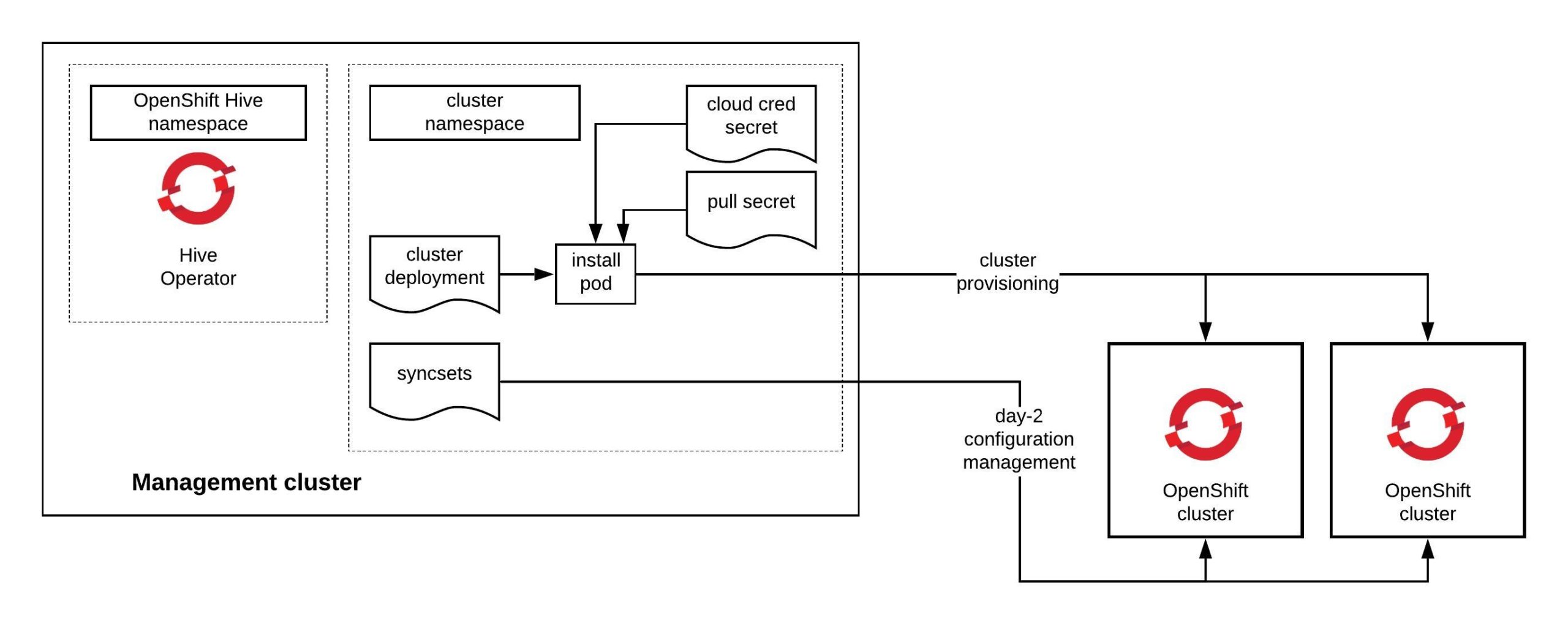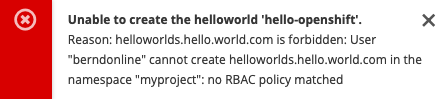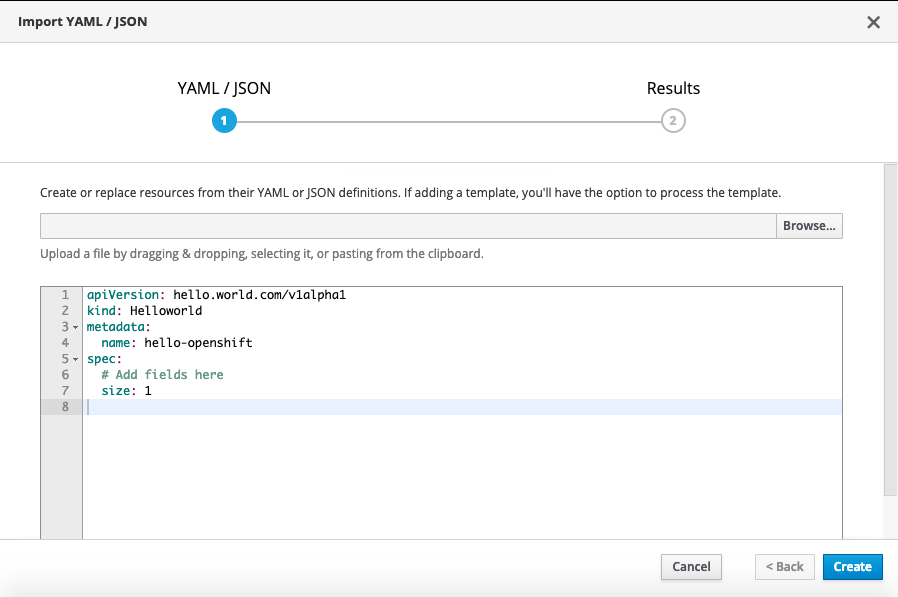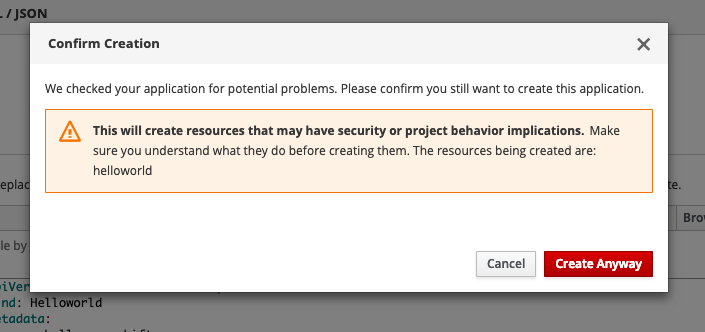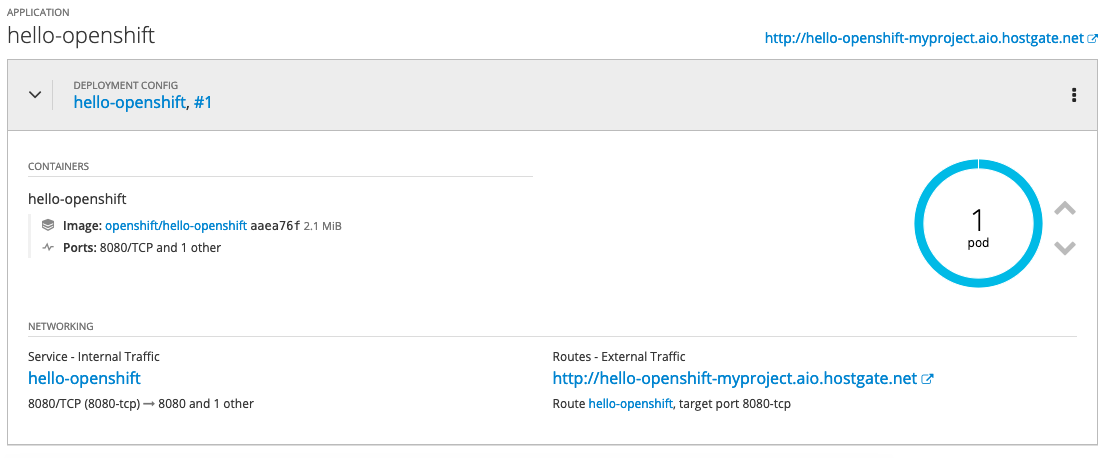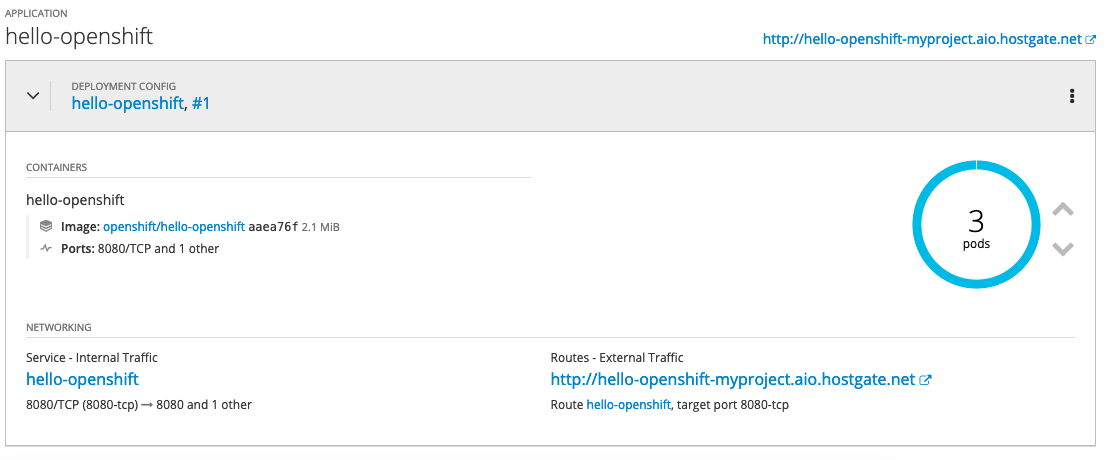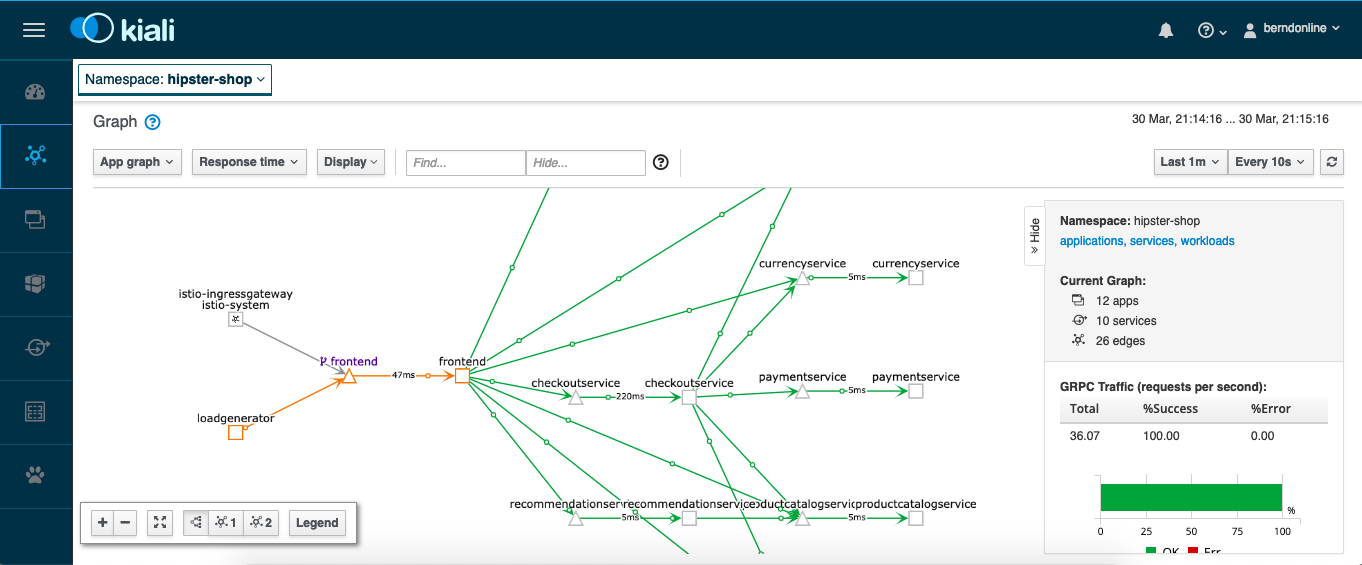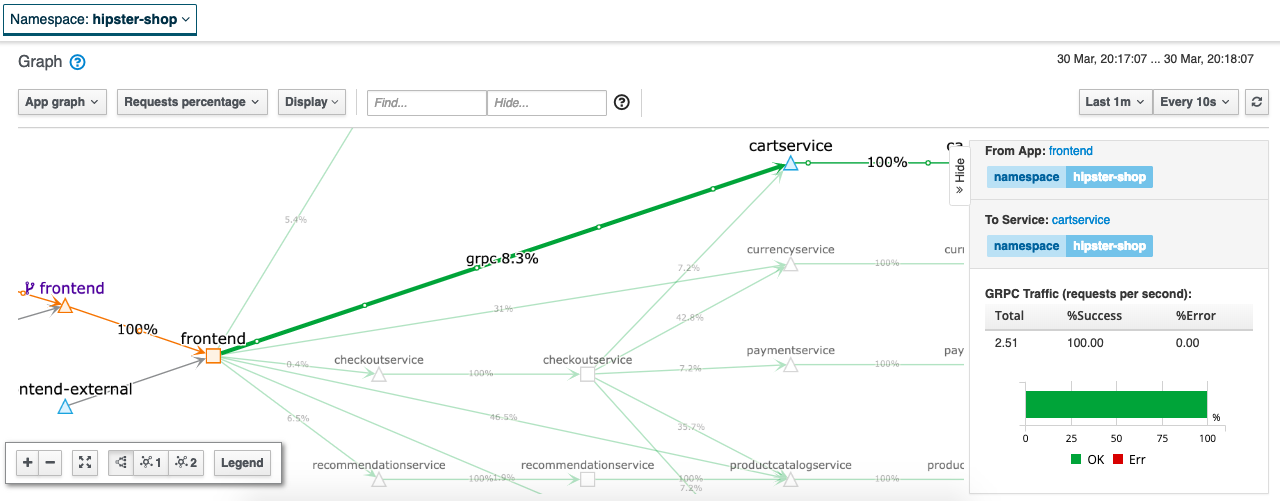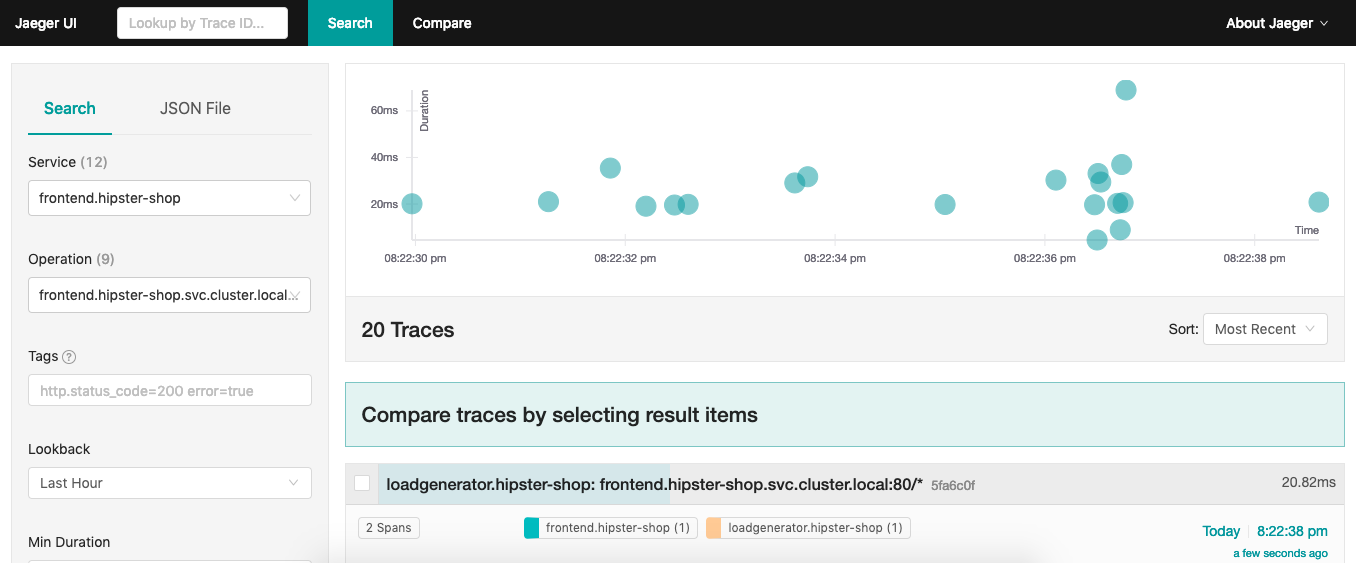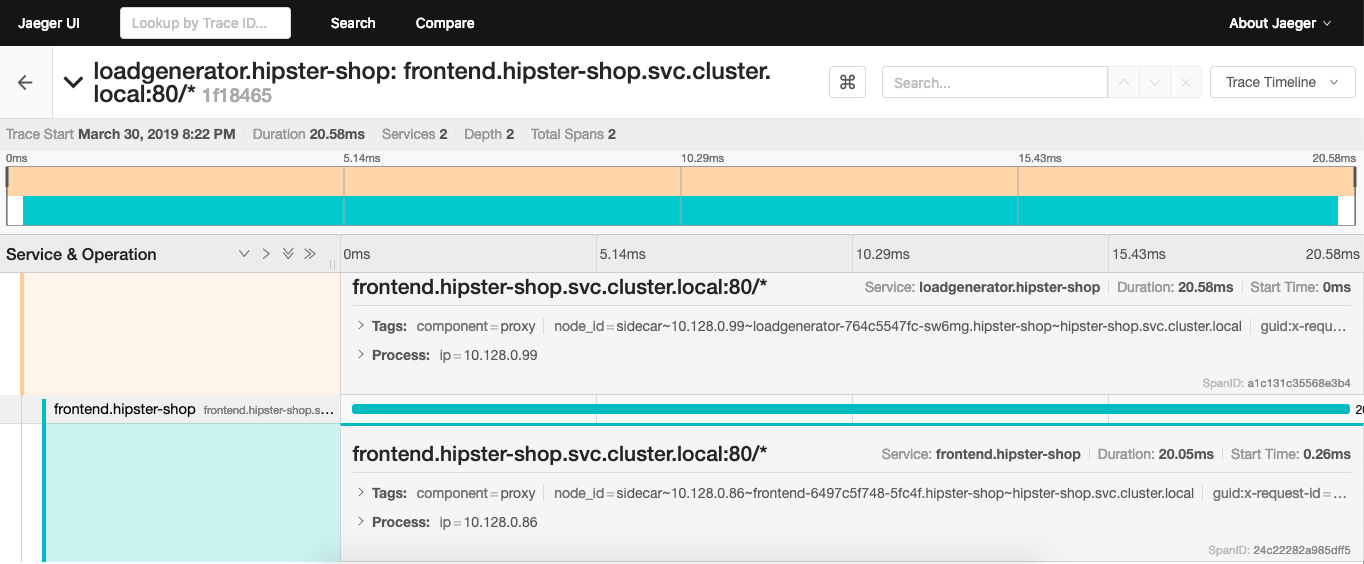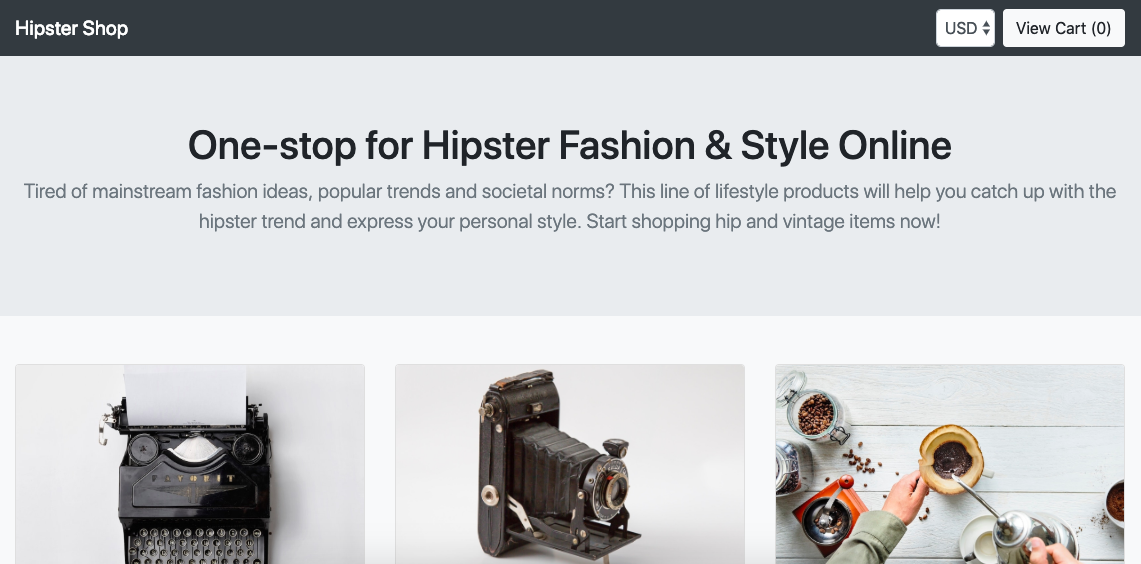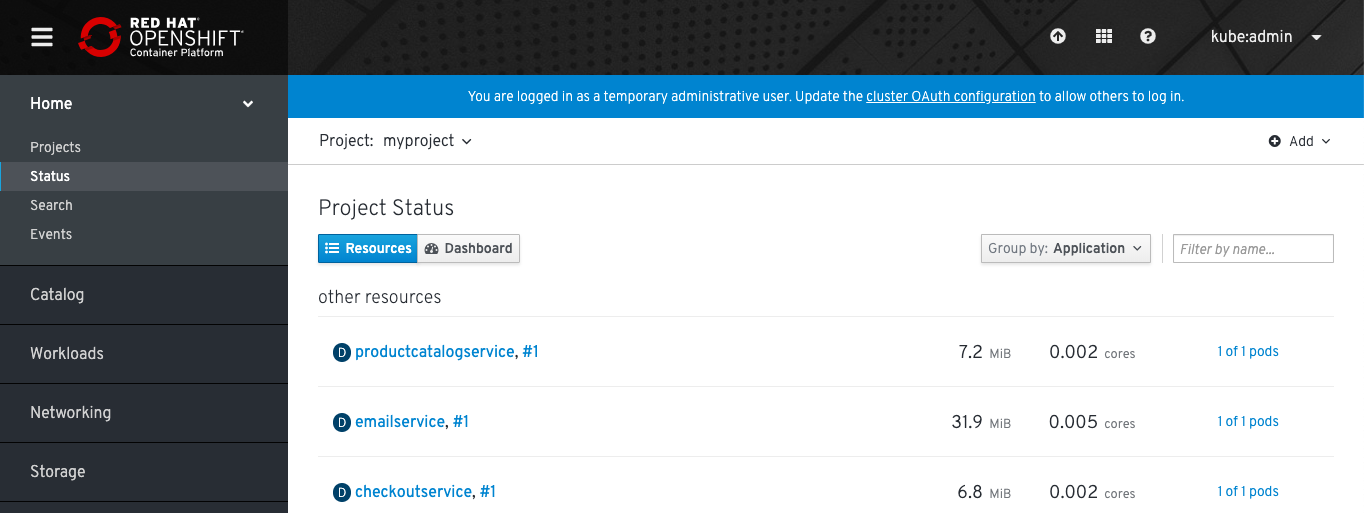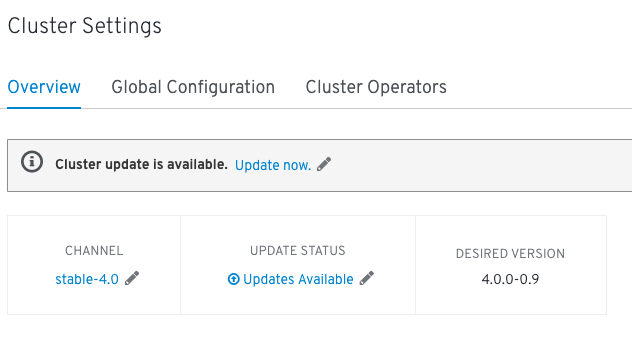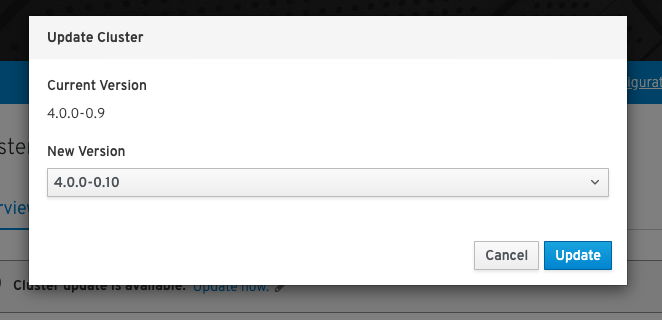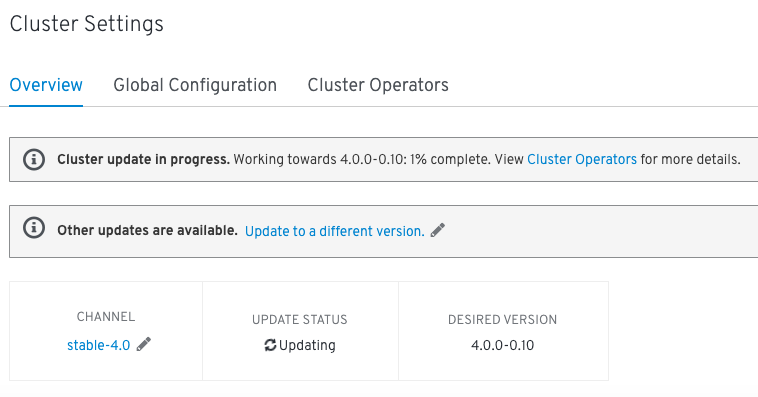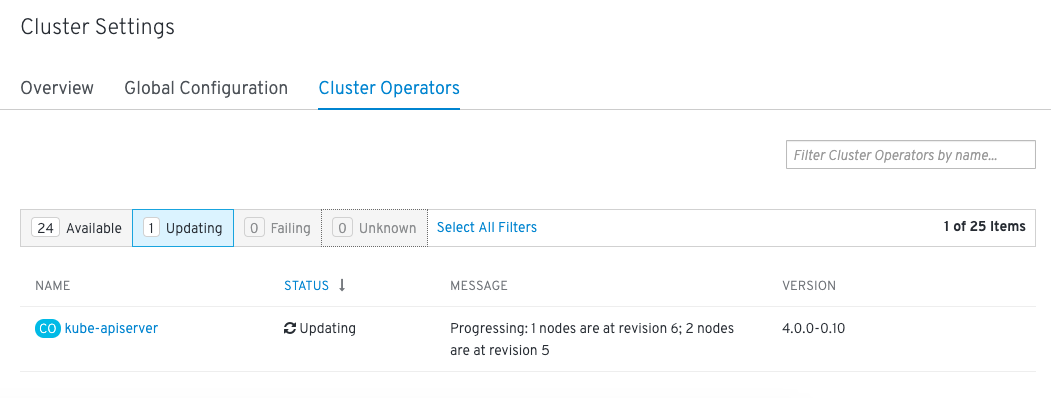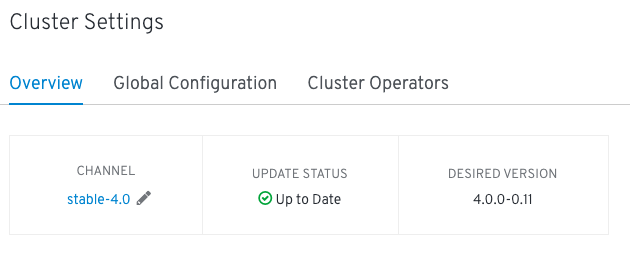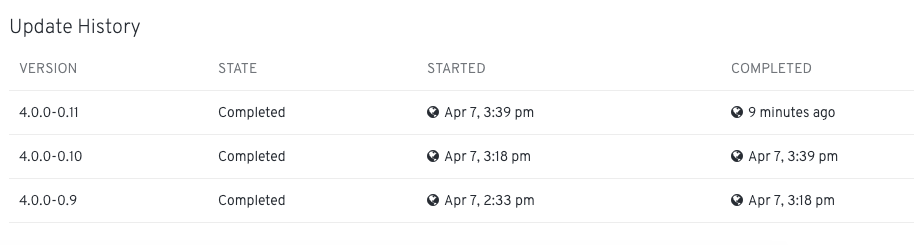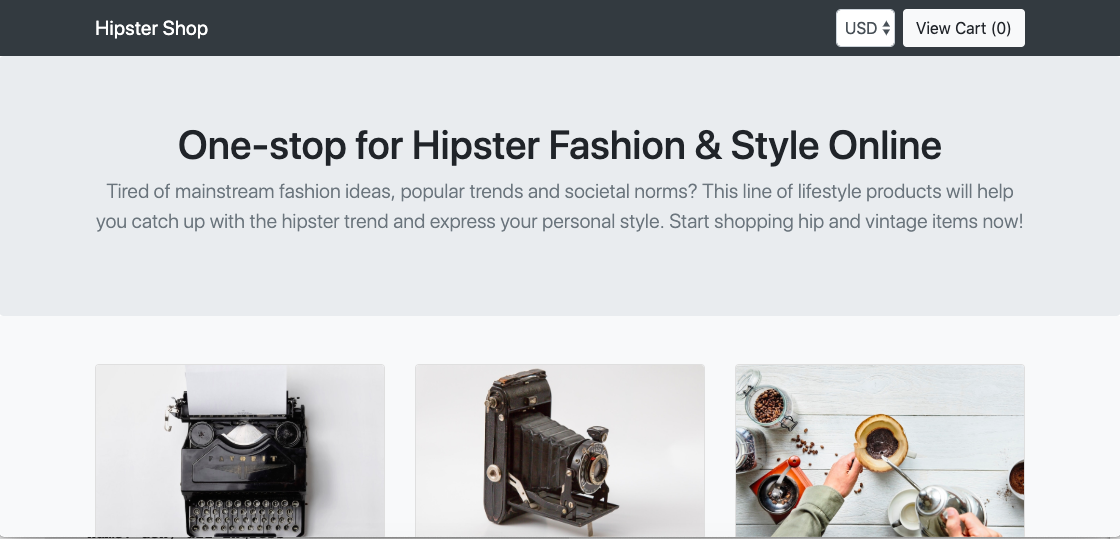If you don’t know OpenShift Hive I recommend having a look at the video of my talk at RedHat OpenShift Commons about OpenShift Hive where I also talk about how you can provision and manage the lifecycle of OpenShift 4 clusters using the Kubernetes API and the OpenShift Hive operator.
The Hive operator has three main components the admission controller, the Hive controller and the Hive operator itself. For more information about the Hive architecture visit the Hive docs:
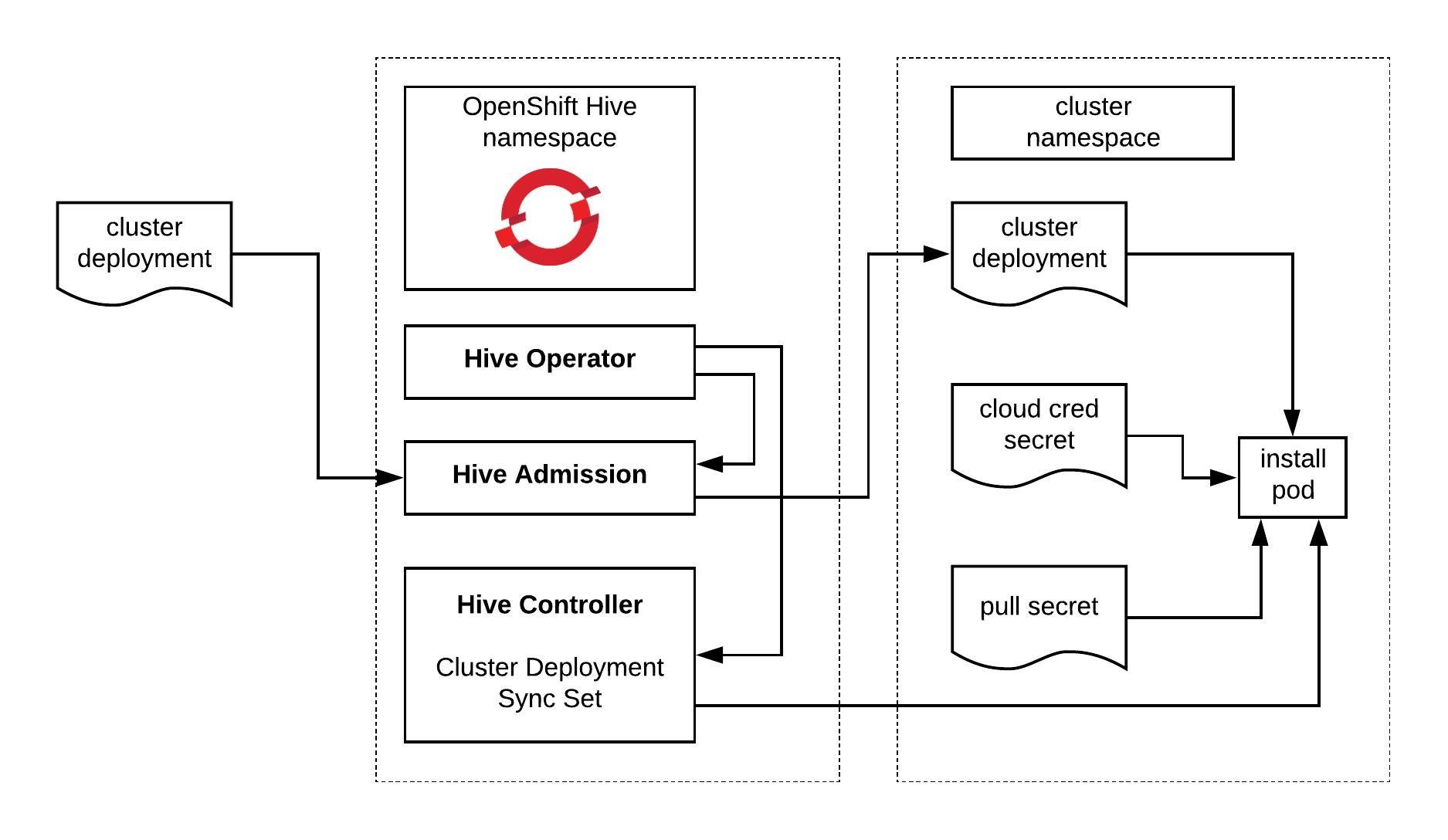
You can use an OpenShift or native Kubernetes cluster to run the operator, in my case I use a EKS cluster. Let’s go through the prerequisites which are required to generate the manifests and the hiveutil:
$ curl -s "https://raw.githubusercontent.com/\ > kubernetes-sigs/kustomize/master/hack/install_kustomize.sh" | bash $ sudo mv ./kustomize /usr/bin/ $ wget https://dl.google.com/go/go1.13.3.linux-amd64.tar.gz $ tar -xvf go1.13.3.linux-amd64.tar.gz $ sudo mv go /usr/local
To setup the Go environment copy the content below and add to your .profile:
export GOPATH="${HOME}/.go"
export PATH="$PATH:/usr/local/go/bin"
export PATH="$PATH:${GOPATH}/bin:${GOROOT}/bin"
Continue with installing the Go dependencies and clone the OpenShift Hive Github repository:
$ mkdir -p ~/.go/src/github.com/openshift/ $ go get github.com/golang/mock/mockgen $ go get github.com/golang/mock/gomock $ go get github.com/cloudflare/cfssl/cmd/cfssl $ go get github.com/cloudflare/cfssl/cmd/cfssljson $ cd ~/.go/src/github.com/openshift/ $ git clone https://github.com/openshift/hive.git $ cd hive/ $ git checkout remotes/origin/master
Before we run make deploy I would recommend modifying the Makefile that we only generate the Hive manifests without deploying them to Kubernetes:
$ sed -i -e 's#oc apply -f config/crds# #' -e 's#kustomize build overlays/deploy | oc apply -f -#kustomize build overlays/deploy > hive.yaml#' Makefile $ make deploy # The apis-path is explicitly specified so that CRDs are not created for v1alpha1 go run tools/vendor/sigs.k8s.io/controller-tools/cmd/controller-gen/main.go crd --apis-path=pkg/apis/hive/v1 CRD files generated, files can be found under path /home/ubuntu/.go/src/github.com/openshift/hive/config/crds. go generate ./pkg/... ./cmd/... hack/update-bindata.sh # Deploy the operator manifests: mkdir -p overlays/deploy cp overlays/template/kustomization.yaml overlays/deploy cd overlays/deploy && kustomize edit set image registry.svc.ci.openshift.org/openshift/hive-v4.0:hive=registry.svc.ci.openshift.org/openshift/hivev1:hive kustomize build overlays/deploy > hive.yaml rm -rf overlays/deploy
Quick look at the content of the hive.yaml manifest:
$ cat hive.yaml
apiVersion: v1
kind: Namespace
metadata:
name: hive
---
apiVersion: v1
kind: ServiceAccount
metadata:
name: hive-operator
namespace: hive
...
---
apiVersion: apps/v1
kind: Deployment
metadata:
labels:
control-plane: hive-operator
controller-tools.k8s.io: "1.0"
name: hive-operator
namespace: hive
spec:
replicas: 1
revisionHistoryLimit: 4
selector:
matchLabels:
control-plane: hive-operator
controller-tools.k8s.io: "1.0"
template:
metadata:
labels:
control-plane: hive-operator
controller-tools.k8s.io: "1.0"
spec:
containers:
- command:
- /opt/services/hive-operator
- --log-level
- info
env:
- name: CLI_CACHE_DIR
value: /var/cache/kubectl
image: registry.svc.ci.openshift.org/openshift/hive-v4.0:hive
imagePullPolicy: Always
livenessProbe:
failureThreshold: 1
httpGet:
path: /debug/health
port: 8080
initialDelaySeconds: 10
periodSeconds: 10
name: hive-operator
resources:
requests:
cpu: 100m
memory: 256Mi
volumeMounts:
- mountPath: /var/cache/kubectl
name: kubectl-cache
serviceAccountName: hive-operator
terminationGracePeriodSeconds: 10
volumes:
- emptyDir: {}
name: kubectl-cache
Now we can apply the Hive custom resource definition (crds):
$ kubectl apply -f ./config/crds/ customresourcedefinition.apiextensions.k8s.io/checkpoints.hive.openshift.io created customresourcedefinition.apiextensions.k8s.io/clusterdeployments.hive.openshift.io created customresourcedefinition.apiextensions.k8s.io/clusterdeprovisions.hive.openshift.io created customresourcedefinition.apiextensions.k8s.io/clusterimagesets.hive.openshift.io created customresourcedefinition.apiextensions.k8s.io/clusterprovisions.hive.openshift.io created customresourcedefinition.apiextensions.k8s.io/clusterstates.hive.openshift.io created customresourcedefinition.apiextensions.k8s.io/dnszones.hive.openshift.io created customresourcedefinition.apiextensions.k8s.io/hiveconfigs.hive.openshift.io created customresourcedefinition.apiextensions.k8s.io/machinepools.hive.openshift.io created customresourcedefinition.apiextensions.k8s.io/selectorsyncidentityproviders.hive.openshift.io created customresourcedefinition.apiextensions.k8s.io/selectorsyncsets.hive.openshift.io created customresourcedefinition.apiextensions.k8s.io/syncidentityproviders.hive.openshift.io created customresourcedefinition.apiextensions.k8s.io/syncsets.hive.openshift.io created customresourcedefinition.apiextensions.k8s.io/syncsetinstances.hive.openshift.io created
And continue to apply the hive.yaml manifest for deploying the OpenShift Hive operator and its components:
$ kubectl apply -f hive.yaml namespace/hive created serviceaccount/hive-operator created clusterrole.rbac.authorization.k8s.io/hive-frontend created clusterrole.rbac.authorization.k8s.io/hive-operator-role created clusterrole.rbac.authorization.k8s.io/manager-role created clusterrole.rbac.authorization.k8s.io/system:openshift:hive:hiveadmission created rolebinding.rbac.authorization.k8s.io/extension-server-authentication-reader-hiveadmission created clusterrolebinding.rbac.authorization.k8s.io/auth-delegator-hiveadmission created clusterrolebinding.rbac.authorization.k8s.io/hive-frontend created clusterrolebinding.rbac.authorization.k8s.io/hive-operator-rolebinding created clusterrolebinding.rbac.authorization.k8s.io/hiveadmission-hive-hiveadmission created clusterrolebinding.rbac.authorization.k8s.io/hiveapi-cluster-admin created clusterrolebinding.rbac.authorization.k8s.io/manager-rolebinding created deployment.apps/hive-operator created
For the Hive admission controller you need to generate a SSL certifcate:
$ ./hack/hiveadmission-dev-cert.sh ~/Dropbox/hive/hiveadmission-certs ~/Dropbox/hive 2020/02/03 22:17:30 [INFO] generate received request 2020/02/03 22:17:30 [INFO] received CSR 2020/02/03 22:17:30 [INFO] generating key: ecdsa-256 2020/02/03 22:17:30 [INFO] encoded CSR certificatesigningrequest.certificates.k8s.io/hiveadmission.hive configured certificatesigningrequest.certificates.k8s.io/hiveadmission.hive approved -----BEGIN CERTIFICATE----- MIICaDCCAVCgAwIBAgIQHvvDPncIWHRcnDzzoWGjQDANBgkqhkiG9w0BAQsFADAv MS0wKwYDVQQDEyRiOTk2MzhhNS04OWQyLTRhZTAtYjI4Ny1iMWIwOGNmOGYyYjAw HhcNMjAwMjAzMjIxNTA3WhcNMjUwMjAxMjIxNTA3WjAhMR8wHQYDVQQDExZoaXZl YWRtaXNzaW9uLmhpdmUuc3ZjMFkwEwYHKoZIzj0CAQYIKoZIzj0DAQcDQgAEea4N UPbvzM3VdtOkdJ7lBytekRTvwGMqs9HgG14CtqCVCOFq8f+BeqqyrRbJsX83iBfn gMc54moElb5kIQNjraNZMFcwDAYDVR0TAQH/BAIwADBHBgNVHREEQDA+ghZoaXZl YWRtaXNzaW9uLmhpdmUuc3ZjgiRoaXZlYWRtaXNzaW9uLmhpdmUuc3ZjLmNsdXN0 ZXIubG9jYWwwDQYJKoZIhvcNAQELBQADggEBADhgT3tNnFs6hBIZFfWmoESe6nnZ fy9GmlmF9qEBo8FZSk/LYvV0peOdgNZCHqsT2zaJjxULqzQ4zfSb/koYpxeS4+Bf xwgHzIB/ylzf54wVkILWUFK3GnYepG5dzTXS7VHc4uiNJe0Hwc5JI4HBj7XdL3C7 cbPm7T2cBJi2jscoCWELWo/0hDxkcqZR7rdeltQQ+Uhz87LhTTqlknAMFzL7tM/+ pJePZMQgH97vANsbk97bCFzRZ4eABYSiN0iAB8GQM5M+vK33ZGSVQDJPKQQYH6th Kzi9wrWEeyEtaWozD5poo9s/dxaLxFAdPDICkPB2yr5QZB+NuDgA+8IYffo= -----END CERTIFICATE----- secret/hiveadmission-serving-cert created ~/Dropbox/hive
Afterwards we can check if all the pods are running, this might take a few seconds:
$ kubectl get pods -n hive NAME READY STATUS RESTARTS AGE hive-controllers-7c6ccc84b9-q7k7m 1/1 Running 0 31s hive-operator-f9f4447fd-jbmkh 1/1 Running 0 55s hiveadmission-6766c5bc6f-9667g 1/1 Running 0 27s hiveadmission-6766c5bc6f-gvvlq 1/1 Running 0 27s
The Hive operator is successfully installed on your Kubernetes cluster but we are not finished yet. To create the required Cluster Deployment manifests we need to generate the hiveutil binary:
$ make hiveutil go generate ./pkg/... ./cmd/... hack/update-bindata.sh go build -o bin/hiveutil github.com/openshift/hive/contrib/cmd/hiveutil
To generate Hive Cluster Deployment manifests just run the following hiveutil command below, I output the definition with -o into yaml:
$ bin/hiveutil create-cluster --base-domain=mydomain.example.com --cloud=aws mycluster -o yaml
apiVersion: v1
items:
- apiVersion: hive.openshift.io/v1
kind: ClusterImageSet
metadata:
creationTimestamp: null
name: mycluster-imageset
spec:
releaseImage: quay.io/openshift-release-dev/ocp-release:4.3.2-x86_64
status: {}
- apiVersion: v1
kind: Secret
metadata:
creationTimestamp: null
name: mycluster-aws-creds
stringData:
aws_access_key_id: <-YOUR-AWS-ACCESS-KEY->
aws_secret_access_key: <-YOUR-AWS-SECRET-KEY->
type: Opaque
- apiVersion: v1
data:
install-config.yaml: <-BASE64-ENCODED-OPENSHIFT4-INSTALL-CONFIG->
kind: Secret
metadata:
creationTimestamp: null
name: mycluster-install-config
type: Opaque
- apiVersion: hive.openshift.io/v1
kind: ClusterDeployment
metadata:
creationTimestamp: null
name: mycluster
spec:
baseDomain: mydomain.example.com
clusterName: mycluster
controlPlaneConfig:
servingCertificates: {}
installed: false
platform:
aws:
credentialsSecretRef:
name: mycluster-aws-creds
region: us-east-1
provisioning:
imageSetRef:
name: mycluster-imageset
installConfigSecretRef:
name: mycluster-install-config
status:
clusterVersionStatus:
availableUpdates: null
desired:
force: false
image: ""
version: ""
observedGeneration: 0
versionHash: ""
- apiVersion: hive.openshift.io/v1
kind: MachinePool
metadata:
creationTimestamp: null
name: mycluster-worker
spec:
clusterDeploymentRef:
name: mycluster
name: worker
platform:
aws:
rootVolume:
iops: 100
size: 22
type: gp2
type: m4.xlarge
replicas: 3
status:
replicas: 0
kind: List
metadata: {}
I hope this post is useful in getting you started with OpenShift Hive. In my next article I will go through the details of the OpenShift 4 cluster deployment with Hive.
Read my new article about OpenShift / OKD 4.x Cluster Deployment using OpenShift Hive